Subscription expiry time
The expiry time is 11:59 pm UTC on the subscription expiry date.
When all subscriptions are expired
The following functionality stops when there are no remaining active subscriptions.
- Users and admins cannot log in via:
- PaperCut User Client
- any web-based logins, such as a PaperCut user web interface
- release stations
- MFDs.
- Only the default (built-in) admin account can log in to the PaperCut admin interface.
- The built-in admin account has restricted access to pages, and an expiry message is displayed on the accessible pages. For details, see Sysadmin experiences below.
- All devices are disabled and users can’t log in. For details, see End user experiences below.
- Print Deploy won’t deploy print queue updates to users’ deployed queues. The last print queues deployed before the subscriptions expired will remain on users’ computers.
When one of multiple subscriptions expires
If there are multiple subscriptions and one of them expires, its entitlements are no longer available to use. These can be device entitlements or entitlement for features such as Print Deploy, Fax Connect, and release stations.
All other PaperCut MF functionality remains the same.
MF only - Managing devices, multi-subscription sites
If there are multiple subscriptions and one of them expires, its entitlements are no longer available to use. These can be device entitlements or entitlement for features such as Print Deploy, Fax Connect, and release stations.
All other PaperCut MF functionality remains the same.
Expiry notifications
You will see a banner in the PaperCut MF admin interface (see Where notifications are displayed below), at:
- 30 days before one or more subscriptions are due to expire (including trial subscriptions). This is to warn you that a subscription is about to expire.
- 7 days after a subscription has expired (including trial subscriptions). This is to warn you that a subscription has expired. Once the 7 days has elapsed, the banner will disappear.
Where notifications are displayed
This section shows the main areas in the admin interface where subscription expiry notifications are displayed.
Admin interface - top banner message
“One or more subscriptions will expire in {N} days, which may affect some functionality. To view expiring subscription details, go to: About > Registration. Contact your Accredited Reseller to renew your subscription”
Admin interface - dashboard widget
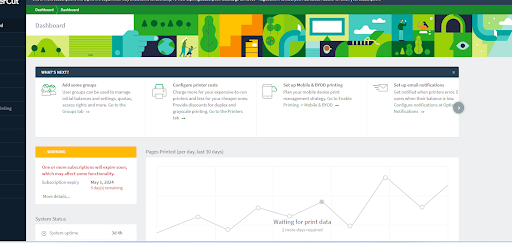
Admin or end-user login page warning
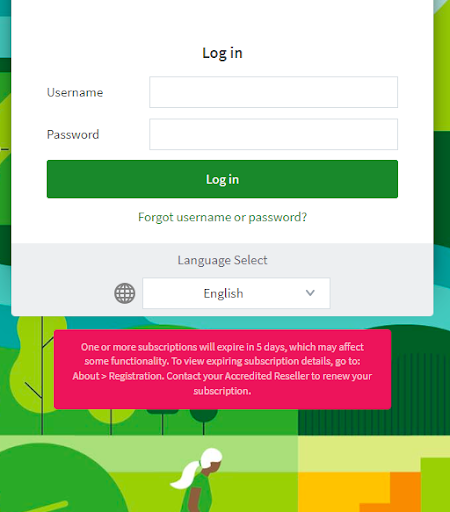
Popup message after a sysadmin logs in
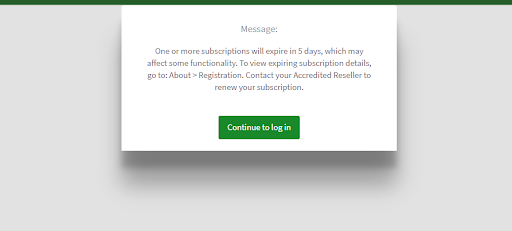
Registration page⏤subscription status column
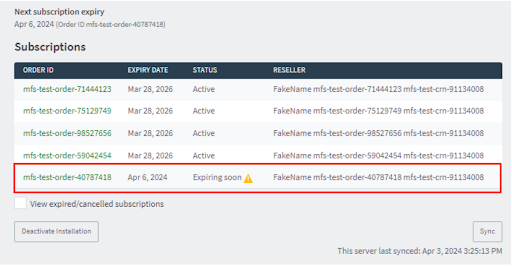
Sysadmin experiences
In the admin interface⏤some or all subscriptions have expired
In the PaperCutNG/ MF admin interface, app log, and server log messages indicate where users have attempted to log in to the various disabled device interfaces and have been locked out. Here’s an example app log entry:
Server log entry example:2023-12-14 14:14:20,316 DEBUG Home - UserAuthentication error response is UserAuthenticationResponse[valid=N,error=Product subscriptions have expired. User login has been disabled..,realUserName=] (id:4bcyBN, POST - /app) (user: 'null', loginType: null) [http-30]
In the admin interface⏤all subscriptions have expired
- Only the default (built-in) admin will have access to the admin interface. Users with full admin rights will not be able to log in.
- After the built-in admin logs in, a popup will display showing:
One or more of your subscriptions has expired, and some functionality may be affected. To view expired subscription details, go to: About > Registration Page. Contact your Accredited Reseller to renew your subscription. - The default admin will be restricted to accessing only these pages:
- Users
- Options
- General
- Notifications
- User/Group Sync
- Admin Rights
- Backups
- Advanced
- Devices
- About > Registration
- The Dashboard widget will indicate that a subscription(s) has expired, even if multiple or all subscriptions have expired.
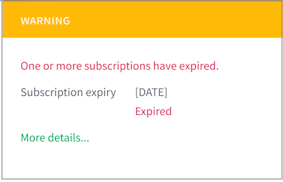
- A banner will be permanently displayed on the accessible pages. It will show the same text as the login popup.
- On the About > Registration page, the Subscriptions section shows no active subscriptions. All subscriptions will have a status of either Expired or Cancelled. To find out a subscription’s details or the Accredited Reseller’s details, click on an expired subscription.
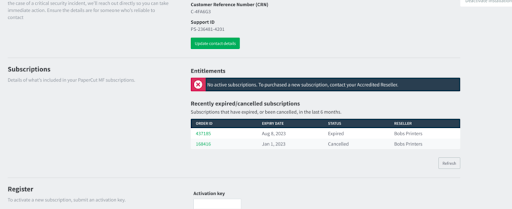
- On the Devices > External Device List page, the disabled devices have a status of Not Licensed in the admin web interface. The details of the device will show No entitlement available, indicating that the device is no longer claiming an entitlement.
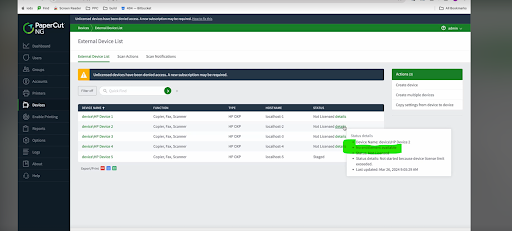
End-user experiences
At the devices
Users will not be able to log in to the device with a cardID/PIN, username/password, or swipe card.
The user experience differs depending on the MFD brand. One of the following will occur:
- A disabled messaged will display and all authentication methods will be disabled.
- Users will see an error message. Depending on the brand, here are some common error messages:
PaperCut has temporarily lost connection to the device. Please refresh the page in a few moments. If the problem persists, contact your administrator.Device type : License count exceeded.This device is not licensed.
Common error message for all clients
Whenever a username and password are required to authenticate a user, an error message is displayed. The table below shows where the error message is displayed for each type of client. The error message is:
Sorry, you can't log in - the PaperCut subscription expired. Your system administrator can help.
Location | Screenshot |
|---|---|
PaperCut User Client |
|
PaperCut MF admin/user interface |
|
PaperCut Mobile Print Release client |
|
Release Station |
|
Mobility Print
You won’t be able to access Mobility Print from the PaperCut NF/MF admin interface but you can still access it via the URL: <server>:9163/admin
Users using Mobility Print clients (macOS, Windows, ChromeOS, Linux, iOS) can continue to submit jobs and print.
Print Deploy
You won’t be able to access Print Deploy from the PaperCut NG/MF admin interface because the Enable Printing tab is not accessible.
Print Deploy won’t deploy print queue updates to users’ deployed queues. The last print queues deployed before the subscriptions expired will remain on users’ computers.
Users using the Print Deploy client can print. Users can still log in with their username/password.
If Sign in with Google/Microsoft is enabled, it remains enabled and users can still log in.
Job Ticketing
Admins will be locked out of the Job Ticketing admin interface and end-users won’t be able to use the Job Ticketing interface.




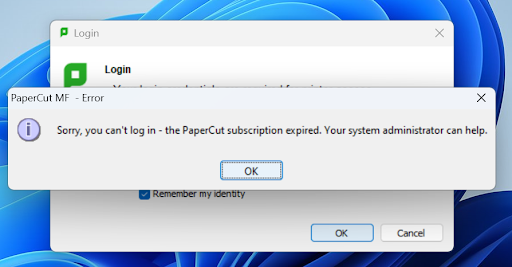
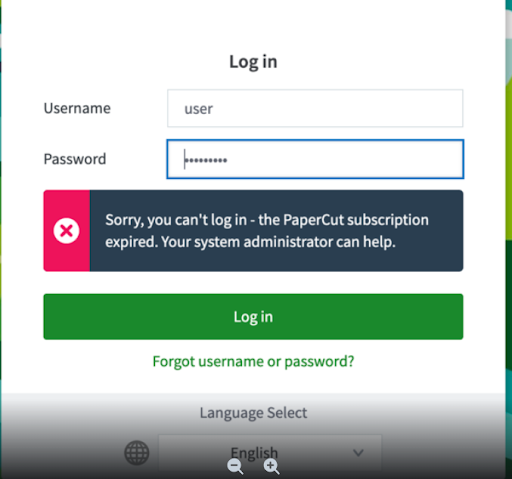
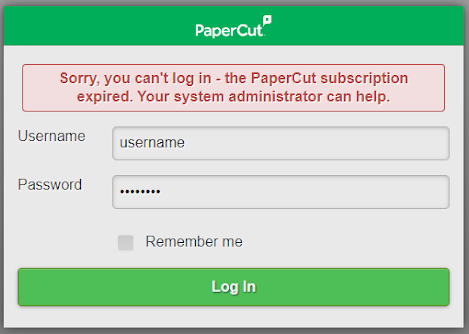
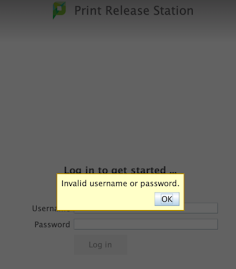
Comments