Web Cashier users are administrator type users who usually have limited rights. For example, a Web Cashier user might be a service desk staff member and you grant them access to the Web Cashier option only and not other administrator rights.
To assign Web Cashier users:
-
Select Options > Admin Rights.
The Admin Rights page is displayed. -
Add a user/group as an administrator (for more information, see Assign administrator level access ).
-
Click the edit link next to the user/group.
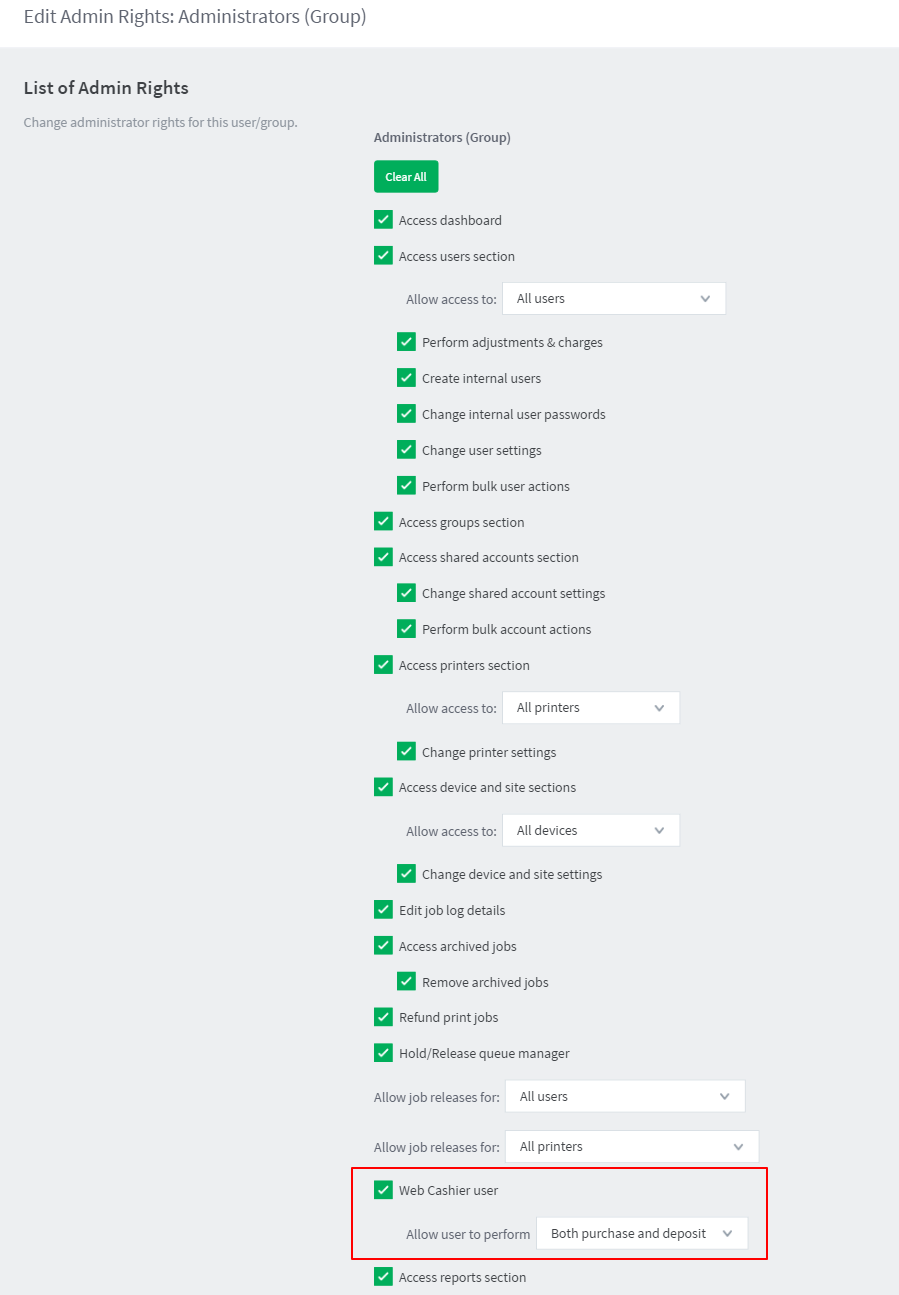
-
If you only want to provide them access to the Web Cashier, clear all the other options and select only Web Cashier user.
-
In Allow user to perform, select whether you want to allow the users to perform purchases only, deposits only, or both purchases and deposits. For example, library or print room staff might have rights to apply purchases (e.g. binding or bulk printing), while not being given access to deposit money onto accounts for security reasons.
-
Click OK.






Comments