This page describes how to install the Print Deploy VDI client in your VMWare Horizon environment.
If you’re interested, first take a look at the description of the Print Deploy VDI Client .
The Print Deploy VDI Client comprises 2 components:
- System Context Service (SCS) - The main component of the Print Deploy VDI Client. It runs in the background in the provisioning servers. The SCS does most of the work, including session monitoring, communicating with the Print Deploy Server, and print queue management.
- User Context Tool (UCT) - The user-facing frontend of the Print Deploy VDI Client. It gets deployed as Mainly used to manage optional printers and user authentication. It communicates with the Print Deploy Server via the SCS.
VMWare Desktop Pools will have the Print Deploy VDI Client installed. VMWare Workspace ONE Serves up the Desktop and Print Deploy Client Session.
This procedure covers installing both components.
-
On the PaperCut MF admin interface, click Enable Printing. The Print Deploy page is displayed.
-
Click the Clients button.
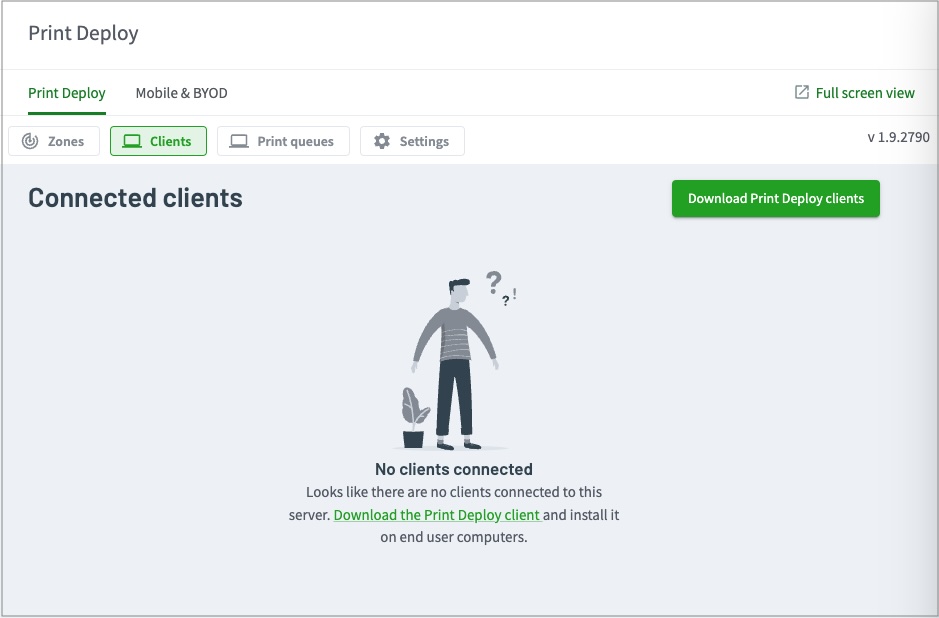
-
Click Download Print Deploy clients. The Download Print Deploy clients page is displayed.
-
Click theVDI tile and download the VDI client. The download file is named something like pc-print-deploy-client-vdi[10.50.60.2].zip, where the PaperCut MF app server IP address is included in the zip file name. [10.50.60.2] is just an example.
-
Rename the 2 installers within the .zip file to include the same IP address, for example:
pc-print-deploy-client-uct-installer[10.50.60.2].msipc-print-deploy-client-vdi-installer[10.50.60.2].msi -
Install both
.msifiles on the same provisioning server. -
In the Windows Services Management Console, confirm that these two related Windows services are up and running.
- PaperCut Direct Print Monitor
- PaperCut Print Deploy Client for VDI

-
In the Install directory, open the config file and check the Print Deploy VDI Client is pointing to the PaperCut MF Application Server.

-
Go to C:\Program Files\PaperCut MF\providers\direct-print-monitor\win and check the Direct Print Monitor configuration is pointing to the same PaperCut MF Application Server as the VDI Client.

-
Log in to a new WMWare Horizon session as a Test Account and validate the printers added to the Everyone Zone have been deployed in Printers and Scanners.






Comments