For PaperCut NG/MF system requirements, see PaperCut NG system requirements or PaperCut MF system requirements .
Printers and drivers
Print Deploy works with the vast majority of printers. This includes, but is not limited to, print languages such as PostScript, PCL5, PCL5e, PCL6, XPS, Epson ESC/P2, Canon UFR, UFRII and more.
Windows
The following driver requirements must be met before Print Deploy will clone the print queue:
- The driver must have an
INFfile (Setup Information file). - The driver must be package-aware and digitally signed with a trusted certificate, preferably by Microsoft. If the certificate is provided by a third-party vendor, it must be preinstalled on all of the clients.
- The driver is not a virtual driver like a PDF printer. In other words, the print queue has to point to a physical device or in the case of a Direct Print Find-Me setup, to a local nul-port.
macOS
When Cloning Printers on a macOS machine the otool command line tool is required. macOS should prompt to install this when the Print Deploy Cloner is run.
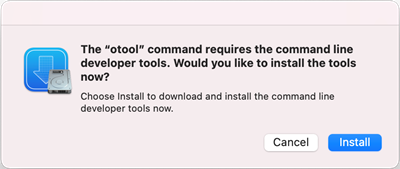
macOS printer drivers may need ‘otool’ in order to be cloned
Linux
Print Deploy requires that Common Unix Printing System (CUPS) is installed before the Print Deploy Client is deployed.
Workstation Clients requirements
- Windows 11, Windows 10 (64-bit and Arm64 **)
- macOS 12+ (Monterey) 64-bit
- Chromebooks
- Linux 64-bit (Modern .rpm & .deb based distributions)
- Common Unix Printing System (CUPS) must be installed for printing
- libwebkit2gtk-4.1 (this has been set as a package dependency)
- libwebkit2gtk-4.1 is required to open client GUI window. It might not be available in older Linux distributions. In such cases;
- For .deb package, pass --ignore-depends=libwebkit2gtk-4.1-0 as a dpkg installation parameter. As a result, client GUI will be then open in the default web browser.
- For .rpm package, only a soft dependency check has been included, which won’t make any impact on yum package installers.
- libwebkit2gtk-4.1 is required to open client GUI window. It might not be available in older Linux distributions. In such cases;
- glibc 2.34 or higher is required.
- If glibc 2.34 or higher is not available, the installation will proceed, but the client GUI will default to opening in the web browser.
Firewall rules
For an up-to-date list of PaperCut NG/MF and PaperCut Mobility Print firewall ports, see the Firewall Ports used by NG/MF knowledge base article.
The following ports must be open for the end-user client to be able to communicate with the Application Server:
On the client
9174(HTTPS) outbound TCP port to Application Server9164(HTTPS) outbound TCP port to the Mobility Print server - applicable only if you are deploying Mobility Print queues- (Chromebooks only)
9173(HTTP) outbound TCP port to Application Server. This is only used when the Print Deploy server is not using a CA-signed certificate. Otherwise, it uses9174(HTTPS). 9175and9176(HTTP) TCP to localhost — only applicable if third party firewalls are active on the client computer.9177(HTTP) TCP to localhost — only applicable if you are deploying Mobility Print queues9191(HTTP),9192and9195(HTTPS) outbound TCP port to Application Server — only applicable if you’re deploying direct print queues, so the Direct Print Monitor on the user’s computer can talk to the Application Server.
On the Application Server
Inbound:
9174(HTTPS) TCP port for Print Deploy clients9173(HTTP) TCP port to support Chromebook clients if the Print Deploy server is not using a CA-signed certificate.
Outbound:
The following port and URL endpoints must be externally available for auto updating:
443(HTTPS), TCP with connections to:https://update.print-deploy.cloud.papercut.comhttps://storage.googleapis.com
9163/9164(HTTP and HTTPS) TCP to PaperCut Mobility Print servers when using the Import process.




Comments