In a quota-based or charged environment, one of the most important tools at the administrator’s disposal is the ability to charge different amounts for different types of documents or on different types of printers. Think ‘Print costs’, ‘Paper costs’ or ‘Printing prices’. Printers are designed for a particular task and a particular work rate. For example, an inkjet color printer is ideal for photos or the occasional color page but should not be used print 1000-page black and white documents when the heavy duty laser printer is located just down the corridor.
PaperCut NG/MF allows administrators to:
-
Charge different cost-per-page amounts for each printer
-
Charge different amounts based on the type of document including:
-
Charge more for color printing vs. black and white or grayscale
-
Charge more for single-sided printing vs. double-sided or duplex
-
Charge more for larger or non-standard paper sizes
-
Administrators can use differential charging to encourage users to use the correct printer and printer settings for the task at hand. This ensures maximum utilization of the resources available.
Example: David is a network administrator at a local university. The printer comparison charts in PaperCut NG/MF suggest that one of the printers on the 4th floor in the computer science wing is only used half as much as other printers. Upon investigation he finds that students prefer to use the closer printer located in the corridor outside the lab. David decides to relocate the printer at the end of semester. In the meantime he encourages its use by reducing the price thereby taking load off the other printers.
PaperCut NG/MF offers a range of charging types to cover the needs of most organizations. Most people find that either Simple or Standard Charging meets their needs best. The full list of charging types (found in the admin interface, under Printers > [select the printer] > Charging > Charging type) includes:
- simple
- standard
- by paper size category
- by paper sizes
- by paper length
- by paper area
Simple charging
Simple charging is appropriate to all types of printers. It allows administrators to define a simple cost-per-page setting only. For example, if the cost per page was defined at $0.10, 50 pages would cost $5.00.
Standard charging
Standard charging is the default and is ideal for printers that support advanced print attributes including:
-
Duplex or double-sided printing
-
Color or Black & White (grayscale) printing modes
-
Multiple paper trays offering standard and large sizes
Standard charging allows administrators to define the exact charges per page for each printing category and paper size in a spreadsheet-like table. Each row in the table specifies the charges for a specified paper size. Rows for common paper sizes are added by default and you can add or delete rows as required.
-
To add a row, select the desired paper size; then click Add.
-
To delete a row, click the trash can icon
The columns in the table represent the different printing modes for each paper size.
-
Color: specify the cost per sheet for printing color single sided. This is normally the most expensive option.
-
Grayscale: specify the cost per sheet for printing grayscale (black and white) single sided. This is normally less than Color.
-
Color duplex: specify the cost per side for printing color double sided.
-
Grayscale duplex: specify the cost per side for printing grayscale double sided. This is normally the lowest cost option.
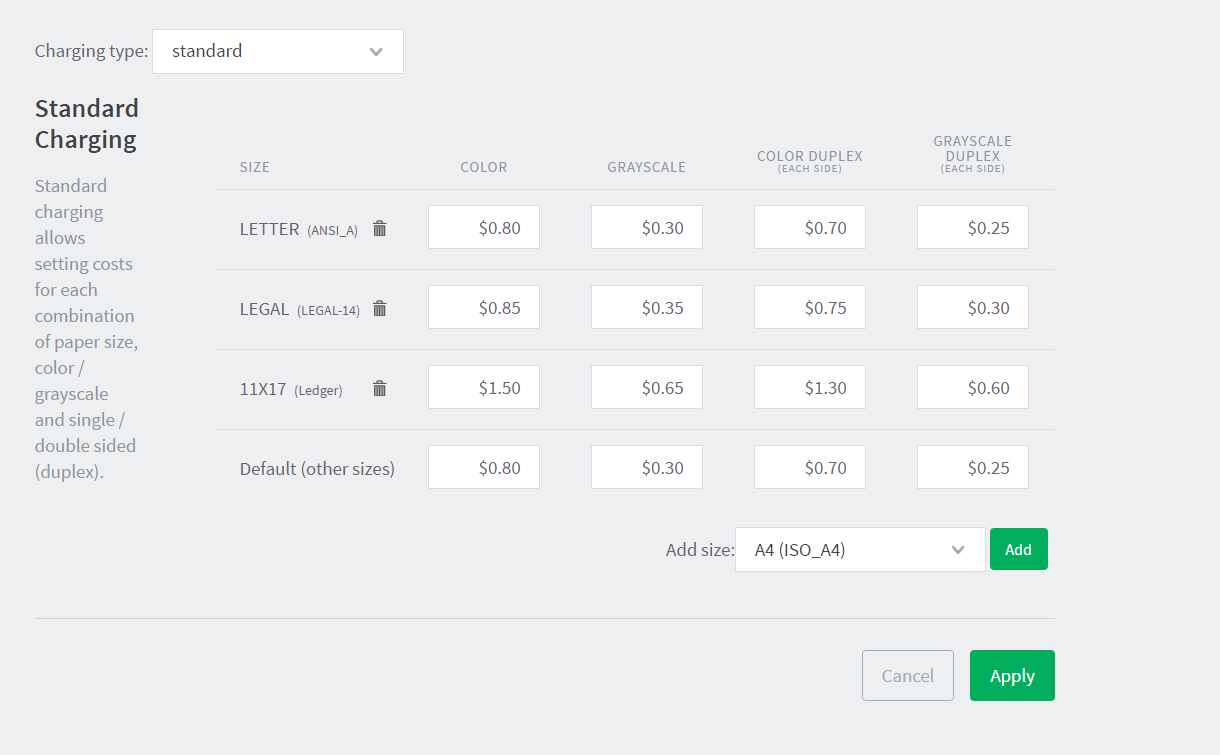
Click Apply after making any changes to save your changes to the database.
Charging by category
Category based charging is an alternative to Standard charging for printers that support advanced print attributes.
The difference with Category charging over Standard charging is that a base charge and discounts are specified, rather than an exact charge per category. For example, you can grant Black and White (grayscale) documents a discount over full color. An option also exists to discount and encourage double-sided printing. You can apply discounts as either fixed amounts or as a percentage of document cost.
A practical example, Mary has a color printer that supports letter and legal paper and duplex. She wants to define rules to:
-
Charge $1.00 per page for letter (standard size) color printing.
-
Charge $0.40 per page if the users select grayscale (black & white) - a $0.60 discount for grayscale
-
Charge an extra $0.80 if they use large legal size paper
-
Offer a 50% discount for duplex to encourage double sided printing.
To accomplish this complex set of charging rules, Mary should set up the Advanced charging options for the particular printer as defined in the screenshot below.
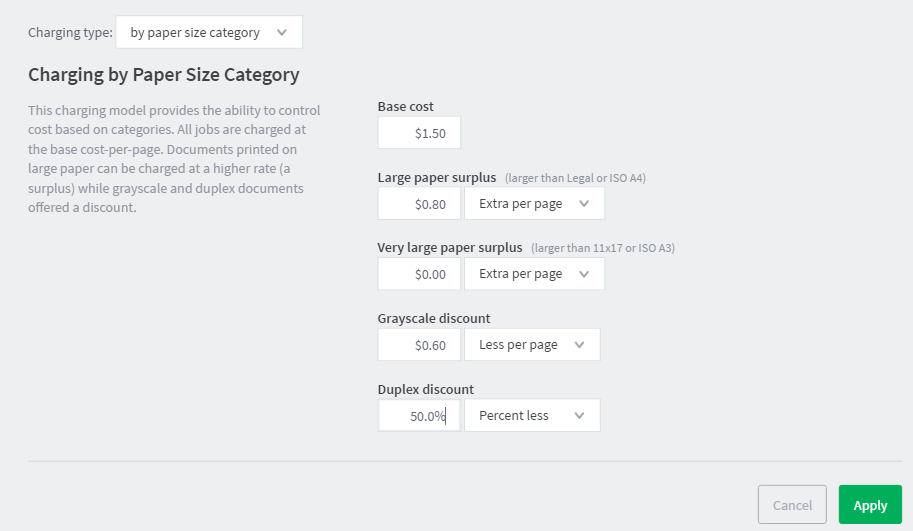
Charging by paper sizes
The charging by paper size mode is designed for printers with multiple trays and a variety of available paper sizes. Administrators have full flexibility to define cost for each of the paper sizes support by the printer. For example, printing a letter size page would cost less than printing a legal size page. This mode includes options to enable discounts for grayscale and/or duplex jobs. You can apply discounts as either fixed amounts or as a percentage of document cost.
Charging by paper area
This mode is designed for plan printers, plotters or printers that support a variety of paper sizes. For example, many engineering firms use these types of printers for plotting CAD design diagrams. Charging by area allows the cost of the print job to be a function of the paper area.
Charging by paper length
This mode is designed for plotters or printers that use a paper roll or fixed width media. Charging by length allows the cost of the job to be a function of the paper/plot length.
How charges are calculated when a document contains multiple paper sizes
Or “How does PaperCut charge a user when a document contains multiple paper sizes?”
PaperCut reports a single paper size for each print job. The vast majority of documents printed will use a single page size, but some print jobs have pages with mixed paper sizes.
Older versions of PaperCut report and charge the user for the last page size set, but with version 15 and later, PaperCut will report and charge the user for the largest page size printed in the job.
How duplex discounts are calculated
Several of the supported cost modes allow a discount to be applied to printing duplex documents. The discount is entered as either a percentage or a constant amount per page. It is important to understand that PaperCut NG/MF counts a single side of printing as a one page. For example, if you have a 50 page Word document, PaperCut NG/MF counts this as a 50 page document, whether it is printed single-sided or duplex.
When calculating the cost of a job, the duplex discount is only applied to pages when there is printing on both sides of a sheet paper. If a document contains an odd number of pages, the duplex discount is not applied to the last page. For example, if a 11 page document is printed as duplex, the duplex discount is applied to the first 10 pages, but not the last page.
Some printers allow multiple copies of a document to be printed as a single job. PaperCut NG/MF calculates the cost using the above rules. i.e. If a copy contains an odd number of pages, it does not apply the discount to the last page of each copy.






Comments