Configuration error - no compatible queues for redirection
Last updated June 13, 2024
PaperCut NG/MF’s Find-Me printing is a flexible and powerful feature - which requires a methodical approach to configure correctly.
If you receive an error message similar to Configuration error - no compatible queues for redirection then it is likely that a step has been missed during the setup. We’ll now discuss the potential solutions for resolving this error, but we highly recommend that you contact your PaperCut support provider for their expert assistance in rectifying any problems that you come across.
The most common reasons for seeing this error message are:
1) Your Virtual Printer does not have the correct output queue(s) defined in its settings in PaperCut NG/MF.
2) Your PaperCut Device is not configured with the correct print queue(s).
Configure the Virtual Printer
The details for how to configure a Virtual Printer for Find-Me printing are found here, the part of the configuration that’s possibly missing when you’re seeing the “no compatible queues for redirection” error message is that all of the relevant printers may not be selected in the Job Redirection section of the Virtual Printer in PaperCut. To rectify this simply access the Admin web interface of PaperCut NG/MF, and go to - Printers > [virtual printer name] > Job Redirection
You then need to ensure that all of the relevant print queues that your Virtual Printer should be able to redirect print jobs to, are ticked:
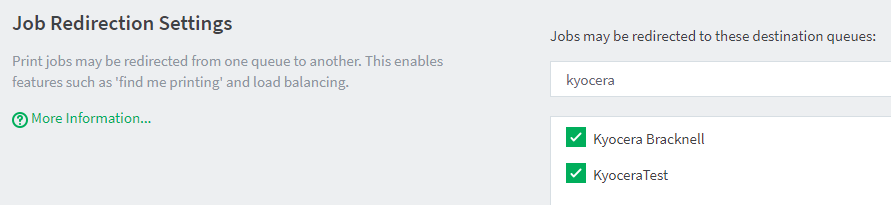
To save any changes remember to press the Apply button at the bottom of the page.
Configure the PaperCut Device
The details for how to configure a Device for Find-Me printing are found here, the part of that configuration that’s possibly missing when you’re seeing the “no compatible queues for redirection” error message, is that all of the relevant printers may not be selected for the Device. To rectify this simply access the Admin web interface of PaperCut NG/MF, and go to - Devices > [device name] > Print Release
You will need to ensure the relevant Virtual Printers (or hold/release printers) are ticked in the ‘Enable print release’ section:
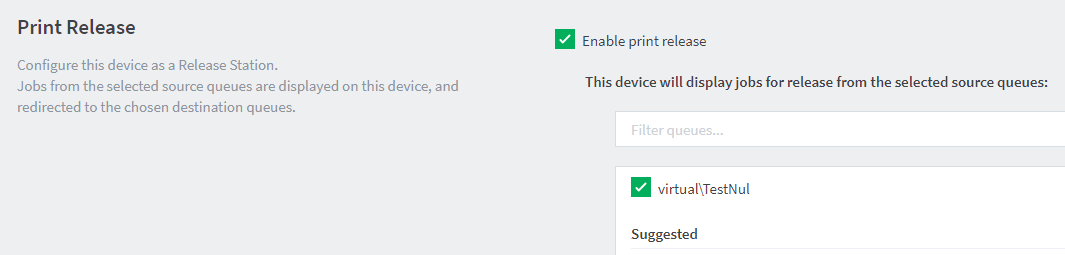
You will also need to ensure that the relevant output print queue(s) is ticked in the ‘Enable find me printing support’ section:
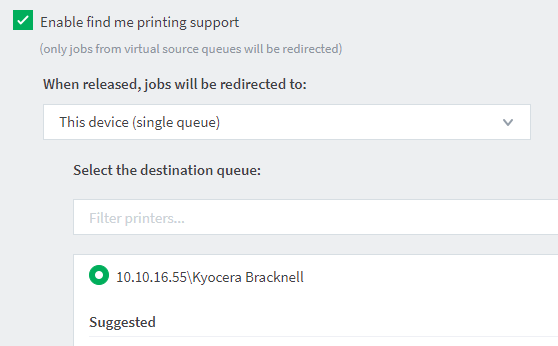
To save any changes remember to press the Apply button at the bottom of the page.
Still have questions?
Don’t panic! If all else fails, ensure that debug mode is enabled on the Application Server and Print Provider, and then reach-out to your PaperCut support provider for further assistance.
You can also let us know if you have any problems! We love chatting about what’s going on under the hood. Feel free to leave a comment below or visit our Support Portal for further assistance.
Categories: Troubleshooting Articles , Find Me Printing , Print Queues
Keywords: NG-only , MF-only , no compatible queues , compatible queue , redirect , redirection , find-me printing




Comments