Contents
Elatec TCP3 Client Mode
Last updated September 30, 2025
Contents
(as of PaperCut MF v19.2.0+)
This mode makes use of the ‘Client Mode’ feature for Elatec TCP3 devices.
Client Mode is a feature that controls how the TCP3 device communicates with the PaperCut MF server. In client mode, the load on the server is reduced because connections are only made when they are needed. The shorter-lived connections are also more stable.
More information can be found in the TCP3 Manual.
This mode is supported by ‘Elatec TCP3’ network card readers with firmware version STD3.0.1.0 and above (Firmware downloads can be found here)
Setup
- Navigate to the remote configuration page of the Elatec box by entering the Network IP address of the box in your browser.
- On the left-hand side, click on the USB navigation item
- Check the ‘Connect to web service’ option and fill in the details:
- The web service address should be the IP/Hostname of your PaperCut application server, pointed to the ‘/api/elatec/cardRead’endpoint. For example: ‘10.50.40.57:9192/api/elatec/cardRead’
- The TCP Unique Device ID and TCP Device Auth Code are mandatory fields required for the Elatec box to build its payload but aren’t used by PaperCut. They can be any values (See below).
- Enable ‘Send Data via SSL/TLS’
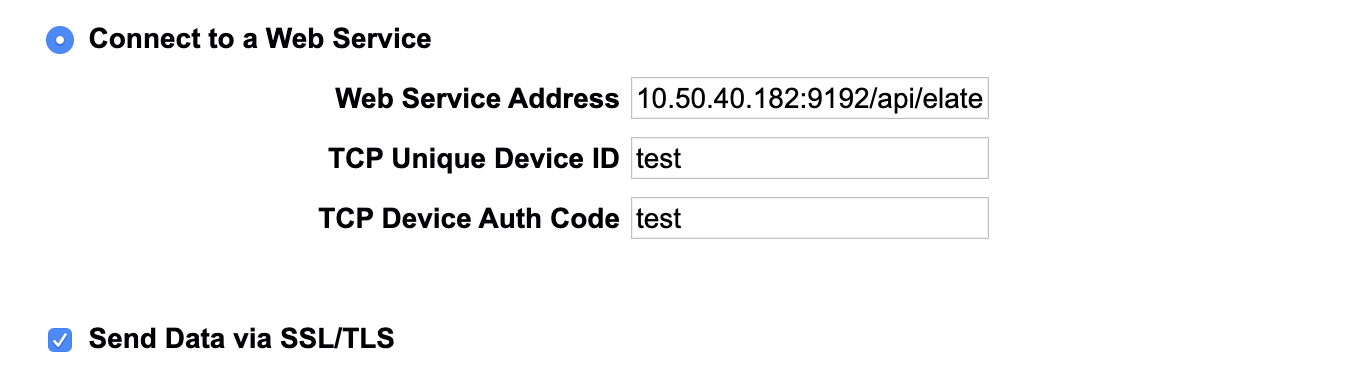
- The PaperCut MF administrator can configure a network card reader for use either as:
- A fast release station for use on any printer or MFD
- As a network card reader on any MFD that supports the feature.
When configuring the connection, the correct connection mode (“Elatec TCP3 (Client Mode)”) and card reader address or network name must be specified. (the port number is optional if the default is used)

- Upon successful configuration, the PaperCut Application Server performs regular checks to ensure that the TCP3 device still online.
When a user swipes a card on the card reader, the TCP3 device will send the card number to the PaperCut MF Application Server. The PaperCut MF Application Server will process this request and unlock the device or release the user’s jobs (if the card number matches a valid user account).
Still have questions?
Let us know! We love chatting about what’s going on under the hood. Feel free to leave a comment below or visit our Support Portal for further assistance.
Category: How-to Articles
Subcategory: Authentication, Devices
Keywords: card reader, network authentication, elatec, tcp3,client mode, mf-only






Comments