Contents
- Overview
- ‘Unable to create the local cache in ‘C:\Cache…’ message after running pc-client-local-cache.exe
- ‘This program could not be started from the local cache and will be started from the network. Please report this problem to your network administrator’ message after running pc-client-local-cache.exe
- ‘An unexpected error has occurred: null’ followed by ‘This program could not be started from the local cache…’
- Overview
- ‘Unable to create the local cache in ‘C:\Cache…’ message after running pc-client-local-cache.exe
- ‘This program could not be started from the local cache and will be started from the network. Please report this problem to your network administrator’ message after running pc-client-local-cache.exe
- ‘An unexpected error has occurred: null’ followed by ‘This program could not be started from the local cache…’
Problems starting the User Client, resulting in a 'local cache' error
Last updated September 30, 2025
Contents
- Overview
- ‘Unable to create the local cache in ‘C:\Cache…’ message after running pc-client-local-cache.exe
- ‘This program could not be started from the local cache and will be started from the network. Please report this problem to your network administrator’ message after running pc-client-local-cache.exe
- ‘An unexpected error has occurred: null’ followed by ‘This program could not be started from the local cache…’
- Overview
- ‘Unable to create the local cache in ‘C:\Cache…’ message after running pc-client-local-cache.exe
- ‘This program could not be started from the local cache and will be started from the network. Please report this problem to your network administrator’ message after running pc-client-local-cache.exe
- ‘An unexpected error has occurred: null’ followed by ‘This program could not be started from the local cache…’
If you’re starting the user client, and you’re seeing an error referring to the local cache, take a look here to see if one of the resolutions below can help!
Tip: If you’re seeing mysterious behavior with the User Client, but not getting any error messages, check to see if the User Client has been configured to use the —silent option, which suppresses all error messages. Try running the client without this option, and see if the client then gives you any useful error message information first!
‘Unable to create the local cache in ‘C:\Cache…’ message after running pc-client-local-cache.exe
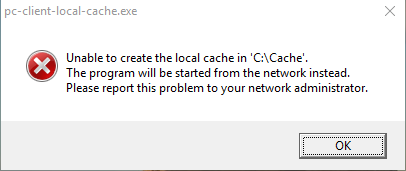
Unable to create the local cache in ‘C:\Cache’. The program will be started from the network instead. Please report this problem to your network administrator.
You’ll see this error if you’re trying to run pc-client-local-cache.exe but the client cannot create the local cache. The local cache is created in C:\Cache - so this may be because the user account does not have permission to create files in C:\ drive.
If the permissions cannot be changed, then an alternative is to use pc-client.exe or the MSI version instead.
Another option is to use a command line parameter for the pc-client-local-cache.exe to use an alternate location for the cache. e.g. a temporary directory or somewhere local that users have permission to write to: pc-client-local-cache.exe —cache “C:\user-writable-location\”
‘This program could not be started from the local cache and will be started from the network. Please report this problem to your network administrator’ message after running pc-client-local-cache.exe
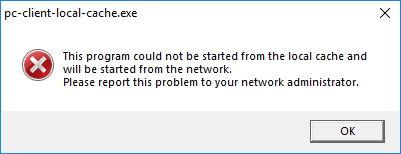
This program could not be started from the local cache and will be started from the network. Please report this problem to your network administrator.
This is distinct to the “Unable to create the local cache…” error. We have seen this happen where the cache was correctly created, but the application was prevented from starting, usually in environments where administrators have configured Group Policy or AntiMalware software to block applications from launching from the directory as a security measure.
One way around this problem is to try one of the other methods of installing the PaperCut Client described in our article Install the User Client on Windows. The PaperCut Client MSI or local installation should avoid this situation as those do not run from the temp directory.
‘An unexpected error has occurred: null’ followed by ‘This program could not be started from the local cache…’
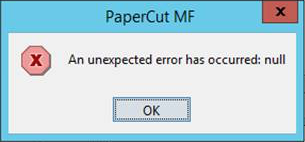
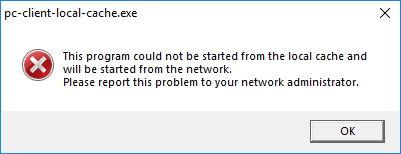
In the client logs, this can be seen with: Error starting client: null followed by a stack trace with the message Invalid image resource
We have seen this happen where customers replace the client icon .PNG with a custom .JPG file when customizing the User Client. Make sure the custom icon is 64×64 pixels and is a PNG file.
Please quote ‘PC-15161’ if you run into this issue and you’re still having issues.
We’ve also seen this message appear under different circumstances:
- User Client logo issue above (Most common)
- Resources - hitting a user client connections limit - if you have a large number of clients trying to connect to the App Server (over 8000) then let us know as we may need to look at resourcing the App Server differently, and changing the ‘server.max-threads’ value.
- Windows 10 Profile issue - we’ve seen one customer run into this - they deleted the default Windows 10 user profile, which resolved the issue on that workstation.
Category: Troubleshooting Articles
Subcategory: User Client
Keywords: cache, local cache, error, client error, start client, starting client






Comments