Print job color detection refers to a process where print job costs are charged based on the use of color vs grayscale. Most organizations charge/account more for color jobs because of:
- Lease agreements - most leased devices have different “click costs” for color print jobs.
- Color jobs use more expensive toner.
- Color enabled devices can be more expensive to purchase than black & white / grayscale-only printers.
The color detection setting in PaperCut NG/MF allows administrators to determine the method used to analyze documents for the presence of color. That analysis can then be used to set different costs for color vs grayscale (Black & White) jobs.
Document-level detection of color in printed documents is done by seeing if the printer’s driver has set the grayscale flag. When this flag is set on a document, grayscale pricing applies. However, this can lead to unfair charging - e.g. a user prints a 21 page document to a color printer. The document is all grayscale except for a color image on the first page. When using standard color detection, the user is charged for 21 color pages. An enhanced alternative is to use page-level color detection. When this option is selected, the user would be charged for 1 page of color and 20 pages of grayscale printing.
PaperCut NG/MF has three options for document color detection:
- This is a grayscale printer (disable color detection and charge all jobs as grayscale) - this setting should be used for grayscale printers, which are only capable of printing in grayscale / black and white.
- This is a color printer (use standard detection) - this setting uses standard color detection (also referred to as document-level detection).
- This is a color printer (use page-level detection) - this setting uses page-level color detection, analyzing each individual page.
The color detection setting is available for each printer controlled by PaperCut NG/MF. PaperCut NG/MF can perform page-level color detection with most modern color printers.
‘Standard’ Color Detection
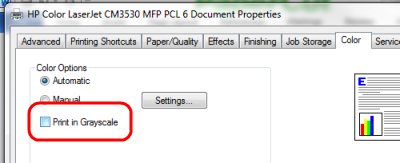
The color or grayscale charge is applied at the document level. It’s based on the user’s selection/use of the “grayscale” or “black and white only” option in the print preferences panel. If the user has selected grayscale, the job will be charged at the discounted rate for black and white, otherwise the document is assumed to be color. Standard Color Detection is also known as Document Level Color Detection.
‘Page Level’ Color Detection
Page-level color detection is a more advanced mode and it works by applying the different grayscale and color costs on a page by page basis. If the page contains any use of color, the color rate is applied for this page, otherwise the black and white rate is applied.
PaperCut NG/MF accomplishes page level color detection by carefully analyzing each individual pixel on the printed page. It looks for use of color in all areas of a page such as:
- Images (in all formats, bit depths and compression forms)
- Text (including text using embedded True Type fonts)
- Vectors
- Graphics
This analysis is done while the document is spooling to the print server before the print job is passed to the printer. This allows accurate costs to be calculated prior to print allowing appropriate actions to be taken as defined by the administrator.
Page-level color detection is usually also run in conjunction with Hardware Page Count Validation . The validation works by querying the printer’s hardware (via SNMP) after the job, to ensure the analysis done on the software layer on the server prior to printing is the same as observed by the hardware.
Print driver requirements
… or “What print drivers are required for Page-Level Color Detection?”
Currently, PaperCut NG/MF can perform page-level color detection with many popular Page Description Languages used by print drivers. Including:
- PostScript
- PCL5
- PCL6
- HPGL
- ESC/P
- ESC/Page-Color
- XPS
This combination covers about 95% of business style network printers. Many manufacturers offer PostScript and PCL drivers as well as proprietary ones - check your printer manufacturer’s website for availability. Where possible we suggest sticking to PostScript as this is the most mature and open standard and is the only environment that offers support for all major platforms.
PaperCut NG/MF is not able to perform page-level color detection for proprietary page description languages like PCL3GUI. Print drivers like this may use non-documented and proprietary languages, which are often evolving and in many cases it’s not viable to support page-level analysis for these drivers. PaperCut supports page-level color detection on the EMF spool file format so page-level detection is possible on some GDI drivers that spool the jobs in EMF format - results may vary, so testing is always required. At a minimum, document-level color detection is supported in many GDI devices.
Setting up page-level color detection
Click the Printers tab, then select a printer.
In the Advanced Configuration area, select the Color detection mode :
- This is a grayscale printer (disable color detection and charge all jobs as grayscale) - The printer is not capable of printing color documents, so color detection is bypassed completely. This ensures that the color page count for this printer is always zero.
- This is a color printer (use standard detection) - sometimes referred to as ‘document-level detection’ - Documents are treated as being either entirely grayscale (where a printer’s driver has set the grayscale flag) or entirely color. This mode is available on almost all color printers. Where users print documents containing both grayscale and color pages, this option encourages users to use color printers only for their color printing.
- This is a color printer (use page-level detection) - Page-level color detection scans each page of a document for traces of color. The grayscale discount is applied to any grayscale pages and other pages are charged at the printer’s standard rate.
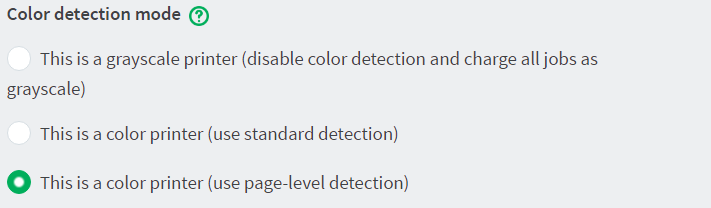
Linux and Mac systems pick up the change immediately.
On Windows based servers, the change takes up to 2 minutes to propagate to the
Print Provider. You can speed up this process by manually restarting (stop and starting) thePaperCut NG/MF Print Providerservice via Control Panel > Administrative Tools > Services .For Windows print servers:
On the printer’s Windows Properties page, on the Advanced tab, set Enable advanced printing features according to the type of printer:- for PostScript, PCL, HPGL or XPS printers, disable the setting. (With these printers, Page level detection works regardless of the advanced printing features setting, but you must disable the setting if you want to use advanced PaperCut NG/MF features such as Grayscale/Duplex Conversion Filters and Watermarking.)
- for other printer types, enable the setting. On most printers, this setting causes print files to be spooled using Window’s EMF format. PaperCut NG/MF supports for page level color detection for EMF. See below for limitations.
For non-Windows print servers, page-level color detection is available only for PostScript, PCL, HPGL and XPS printers.
Print a few test documents with both grayscale and color pages and ensure PaperCut NG/MF is correctly charging the document. The Print Log under the Printers tab is a good place to monitor the detection in real-time.
Printer color mode auto-detection
From version 14.1 onwards, when a printer is first added, PaperCut NG/MF detects if it is grayscale or color and sets its color detection mode accordingly. Color mode auto-detection is performed only once and can be overridden manually.
Color mode auto-detection works well but you might have a reason for not using it. You can turn it off by setting the configuration key printer.detect.grayscale.printers to N. See
Using the Advanced Config Editor
to find out how to change config keys.
Limitations of page-level color detection
Page level detection works by inspecting the contents of the document looking for color use. The aim is to track down simple black and white only pages so it can offer the user the grayscale discount on these pages. There are a few situations that can cause a seemingly grayscale page to list as color - referred to as a ‘false positive’. These situations are rare and are discussed below:
- The use of some image formats, even if they look grayscale, can detect as color. For example, JPEG is a lossy format and artifacts as a result of compression can cause speckles of color. PaperCut NG/MF handles most of these situations but grayscale JPEG images in PDF files can cause false positives.
- The use of ‘color’ white-space in Microsoft Word can cause a false positive with some print drivers. For example, the user selects a color font, enters a single space or new-line, and then changes back to black. PaperCut NG/MF in most cases, correctly filters out the ‘color space’ but might experience problems with some drivers leading to a false positive.
- The Windows Enable advanced printing features setting allows page level color detection to work for many color printers by spooling print files in EMF format. The accuracy of color detection is dependent on the particular printer driver in use. Our testing has demonstrated excellent accuracy with newer printers and drivers, but poorer results with some older drivers. If using an older printer, run a representative set of print jobs to verify that the color page counts meet your requirement. Where possible, select a PCL or PostScript driver if available for your printer.
Will page-level color detection slow printing?
Page-level color detection does add overhead to job analysis. It’s extra work to search through a document looking at every pixel for color than it is just looking for page ends/starts. However, in the real world we find that the slowdown in analysis is minimal and not noted by end-users. The reason for this is that as soon as color is found on a page, the color analysis is turned off for the remainder of the page. In real-world documents, the increase in analysis time is around 10–20%. For example the analysis time of the PaperCut PDF manual (508 pages) in PCL6 is as follows:
Standard Detection | 315 ms |
Page-Level Color Detection | 364 ms |
Difference | < 1ms per page |
Page-level color detection sounds good. Why would I not use it?
If your printer supports page-level color detection, we recommend enabling it as it provides the most fair and accurate policy for charging print usage. There are, however, a few reasons why sites often choose not to enable it:
- If some printers can’t support page-level color detection, it may make sense to leave it off for all printers to ensure that there is a standard and consistent charging policy across all devices in the organization.
- Page-level color detection can make it harder for a user to understand/predict a job cost.
Related articles:




Comments