I'm hiding the system tray. How can I stop the client from being minimized?
Last updated September 30, 2025
Important: This is an unofficial hack and may not continue to work in the future!
Some organizations use a GPO (Group Policy) to hide the system tray in Windows, this can cause issues when their PaperCut users close the balance window of the PaperCut Client. The issue is that there is no way for the user to open this again, with no system tray present.
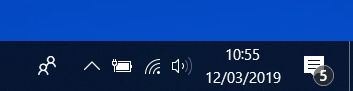
There is a hacky way of disabling system tray integration and reverting the Client application to a standard application window. By renaming the file [install-path]/client/win/lib/tray.dll to tray.xdll the tray functionality will be prevented from loading.
Obviously there are many methods to achieving this. This article outlines the steps that are required, and you are very welcome to use your ‘tool of choice’ - E.g. GPO, Login Script, PowerShell, RMM, etc - to do it! (Unless you really just want to do it manually!)
Things to note:
- If you have a local installed version of the PaperCut Client, you will need change this on every workstation
- If you are running the zero install method you will need remove the file from the local cache on each workstation.
C:/Cache/pc-client* - This file will need to be renamed after every PaperCut upgrade, as the file will be replaced.
Category: How-to Articles
Subcategory: User Client
Keywords: system tray, tray, balance window, minimize, minimise






Comments