The user client is already running
Last updated June 13, 2024
“Help! I’m a PaperCut systems administrator and my users are reporting that they see an error message “The user client is already running. Only one instance of this program can run at the same time.” Why does this happen and how can we prevent it?”
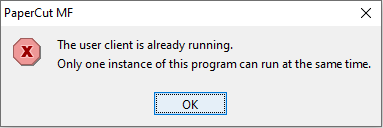
As the error suggests, this indicates that something is attempting to start the user client from multiple points. When the first instance of the client starts it will lock all the files it needs; if you attempt to run a second instance of the client, that instance is swiftly denied access to the locked files and sent to its room without dinner.
In our manual we discuss several different ways to roll out the PaperCut Client for Windows workstations or macOS computers. If two different methods were used to deploy the PaperCut client, it can result in this error.
One of the most common reasons we see this error is simply because the user is inadvertently attempting to relaunch the client themselves. So as an admin, “user error” should be the first thing to confirm if this error pops up.
Here’s some other items we recommend checking depending on the client operating system.
Troubleshooting ‘User client is already running’ error on macOS
- Is the PaperCut client installed in the Applications directory?
- Are you using LaunchD to start the user client? If so, take a look at your
LaunchAgentsfolder to ensure everything looks correct. You could also test by temporarily moving thecom.papercut.client.plistfile from theLaunchAgentsfolder to another location (e.g. desktop for safe keeping), then restart the system and see if the error persists. - Are there any Login items configured? On your Mac, choose Apple menu > System Preferences, then click Users & Groups. Select your user account, then click Login Items
Troubleshooting ‘User client is already running’ error on Windows
Windows has a variety of ways to auto-start apps and services, but here are a few common places to look:
- Was it manually installed in Programs and Features?
- Look for a shortcut linking to the PaperCut Client in the Windows StartUp Folders
(current user)C:\Users\USERNAME\AppData\Roaming\Microsoft\Windows\StartMenu\Programs\Startup(all users)C:\ProgramData\Microsoft\Windows\Start Menu\Programs\StartUp
- Is the user client showing under Task Manager → StartUp?
- Are you using Group Policy to push the client? We have seen other instances where we see this error due to the customer’s AD GPOs being configured to use “Loopback processing”. Normally, user policy is linked to the user OU and will be applied regardless of which computer the user is signed into. However, with loopback processing enabled user policy is linked to the computer OU and will not take effect for that user when signed into computers outside this OU.
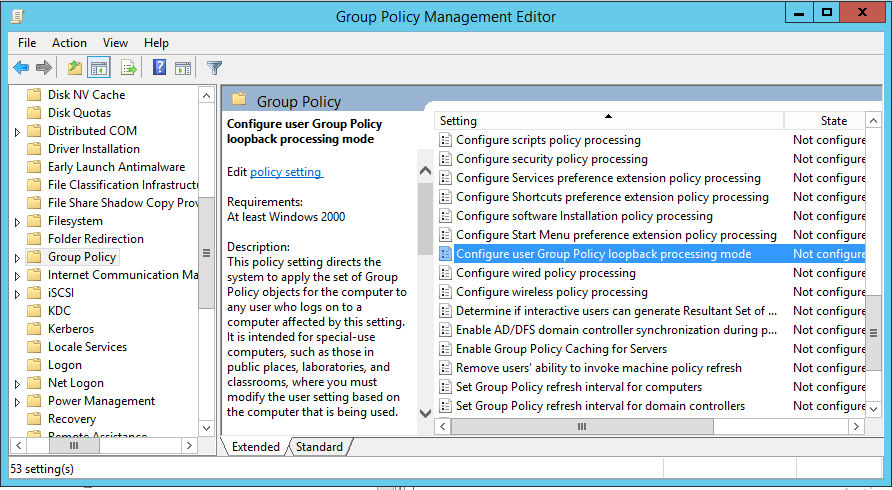
Still have questions?
Let us know! We love chatting about what’s going on under the hood. Feel free to leave a comment below or visit our Support Portal for further assistance.
Categories: Troubleshooting Articles , User Client
Keywords: user client




Comments