Using the Snapshots to Gather Information from PaperCut NG and PaperCut MF
Last updated June 13, 2024
There are rare occasions where PaperCut NG/MF may behave incorrectly or stop responding in such a way that the actual problem is not recorded in our standard level of debug logs. On these rare occasions, you may be asked to take a Snapshot and send it to the PaperCut Support Team. The Snapshot feature allows us to save the complete current state of the NG/MF application into the debug log files, even when it appears to be unresponsive. This process can record the state of all open threads or program calls, as well as the state of all system memory presently allocated to the application.
How to record a Thread or Memory Snapshot
1. Click the Show advanced diagnostic options link, found in the Options → Advanced → Diagnostics section of the administrator web interface.

2. Click the Save Thread Snapshot button or the Save Memory Snapshot button, as requested.

Sending your recorded Thread Snapshot to Support
1. Click the Enable debug mode option, found in the Options → Advanced → Diagnostics section of the NG/MF administrator web interface.

2. Then click the Download Diagnostics File button. The Thread Snapshot is included in your diagnostics file download after the Save Thread Snapshot button has been selected previously.
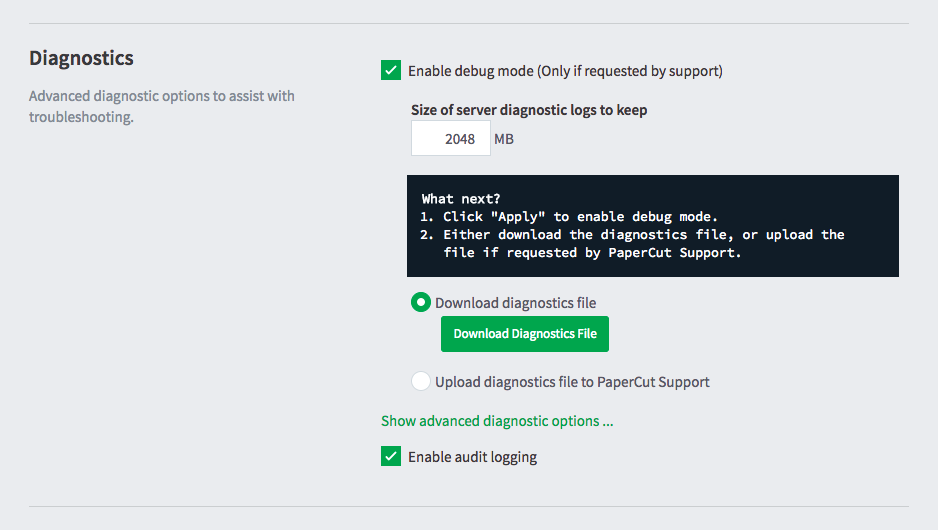
Sending your recorded Memory Snapshot to Support
1. Take a copy of the memory snapshot file from the primary PaperCut NG/MF Application Server. This can be found in: [app-path]\server\logs\memory-snapshots\memory-snapshot.zip
2. Transfer the memory-snapshot.zip file to your support contact using the upload link they provide you with.
3. Delete the [app-path]\server\logs\memory-snapshots\memory-snapshot.zip file from the Application Server.
Under extremely rare circumstances where the system may be unresponsive via the NG/MF administrator web interface as well, there is an external setup that may be used to monitor and obtain a Snapshot of the application’s state. Reach out to your support contact for direction if your installation is displaying this behaviour, as there are several troubleshooting steps that should typically be performed before undertaking the setup of this alternative method of Snapshot recording. If you’re running PaperCut MF, your PaperCut partner or reseller’s contact details can be found under the Support section of the About tab in the administrator web interface. If you’re running PaperCut NG, touch base with the PaperCut Support Team directly!
Categories: How-to Articles , Logs




Comments