Troubleshooting incorrect or missing printer statuses in PaperCut Pocket / Hive
Last updated March 18, 2025
Contents
“Help! A printer on our PaperCut Pocket instance is showing an incorrect status such as out of paper or offline. How can we stop this from happening or find the cause?”
PaperCut Pocket/Hive have a mechanism in place to automatically detect when a printer is in an error state, such as being unreachable or lacking the critical consumables to perform a print job; namely paper and marker supplies. After all, what use is a printer if it can’t print?
Whilst all efforts are made to ensure the status is correct, there may be occasions where an incorrect status, such as paper out or tray open will show. The current status of a printer can be checked on the Printers tab by hovering over the dot:
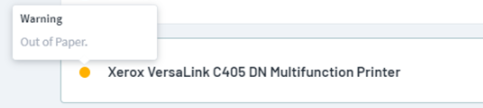
Requirements
- The IP address of the printer must be correct within the Printers tab.
- SNMP v1/2 read-only must be enabled on the printer.
- The SNMP v1/2 community name must be set to public.
Troubleshooting Steps
- If everything is correct and the issue remains, download the following three files and place them in a folder on a PC or server that has access to the printer in question.
- Open Command Prompt and type
cd C:\SNMP, amending to the location of the saved files, then press enter.

- Type
.\test-info.exe ipAddress > .\test-info.txt, replacingipAddresswith the address of the printer in question, then press enter.

- Type
.\test-status.exe -q ipAddress > .\test-status.txt, replacingipAddresswith the address of the printer in question, then press enter.

- Type
.\test-supply.exe ipAddress > .\test-supply.txt, replacingipAddresswith the address of the printer in question, then press enter.

- Gather the three files which have been created and get in touch with a description of the issue and we’ll be happy to take a look.
Under the hood
We monitor printers using low priority and high priority edgenode leases… So what does that mean?
PaperCut will try and assign up to 5 edgenodes to monitor each printer, it will try and fill all five of these leases which will be valid for up to 24 hours, after which time the edgenodes will check in with us and will be reassigned. These are regarded as low-priority leases and can be reassigned at any time.
High priority leases are are assigned to the edgenode which discovered the printer during printer discovery tasks. These edgenodes will be guaranteed a full 24 hour lease and can sometime take over the lease give to a low priority edgenode.
Still have questions?
Let us know! We love chatting about what’s going on under the hood. Feel free to leave a comment below or visit our Support Portal for further assistance.
For more information about PaperCut Pocket and Hive, check out the PaperCut Pocket and Hive Help Center.
Categories: PaperCut Pocket and Hive KB Articles , Pocket & Hive Troubleshooting Articles
Keywords: Pocket , Hive , SNMP , Paper Out , Tray Open , Offline




Comments