- Overview
- What happened to the “Handled by” option in Print Protocol?
- I was using the “Handled by” option for all my printers — what happens now?
- If I was using “Handled by” before, why should I transition to Print Delivery Profiles?
- Guide for transitioning from “Handled by” to Print Delivery Profile
Handled by is no longer showing
Last updated October 4, 2024
Contents
- Overview
- What happened to the “Handled by” option in Print Protocol?
- I was using the “Handled by” option for all my printers — what happens now?
- If I was using “Handled by” before, why should I transition to Print Delivery Profiles?
- Guide for transitioning from “Handled by” to Print Delivery Profile
What happened to the “Handled by” option in Print Protocol?
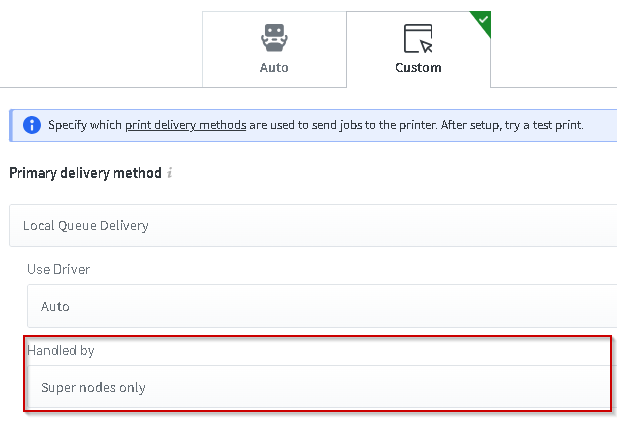
On 30th of September 2024, PaperCut released a number of new features into PaperCut Hive and Pocket. One of these key features was Print Delivery Profiles, which allows the administrator to fully control and fine tune the route a print job will take to successfully print to the printer.
One of the key changes we made was under Printers, in the Advanced tab for each printer. In the Print Protocol section we removed the “Handled by” option under each individual protocol. This feature was commonly used by customers with clients set as super nodes, as you could prioritize PaperCut Hive and Pocket to route jobs through any of these specified clients. This often improved reliability for sites where print jobs were not always being routed successfully to the destination printer.
I was using the “Handled by” option for all my printers — what happens now?
It is important to note that while we have removed the “Handled by” option, if it was set to “super node only” before, we will continue to honour that setting, so no changes will be made to your environment without interaction by you. However, we recommend reading about configuring Print Delivery Profiles for your printers.
If I was using “Handled by” before, why should I transition to Print Delivery Profiles?
One of the limitations of the “Handled by” was that, while you could select “super node only”, you could not specify exactly which super node was required to perform tasks for that specific printer. Therefore, in circumstances where you might have a multi-site, with lots of super nodes, we found a job could still be routed to a super node that could not see the printer.
Print Delivery Profiles solves this limitation. You can designate an exact client(s) for a specific printer(s). You can do this with explicit client selection via “individually selected clients”, or specify a selection of clients via their network VLAN with “dynamically selected clients”.
You can also disable Autopilot as a backup, which makes your selections fully deterministic, as Autopilot will not attempt to find a suitable backup client.
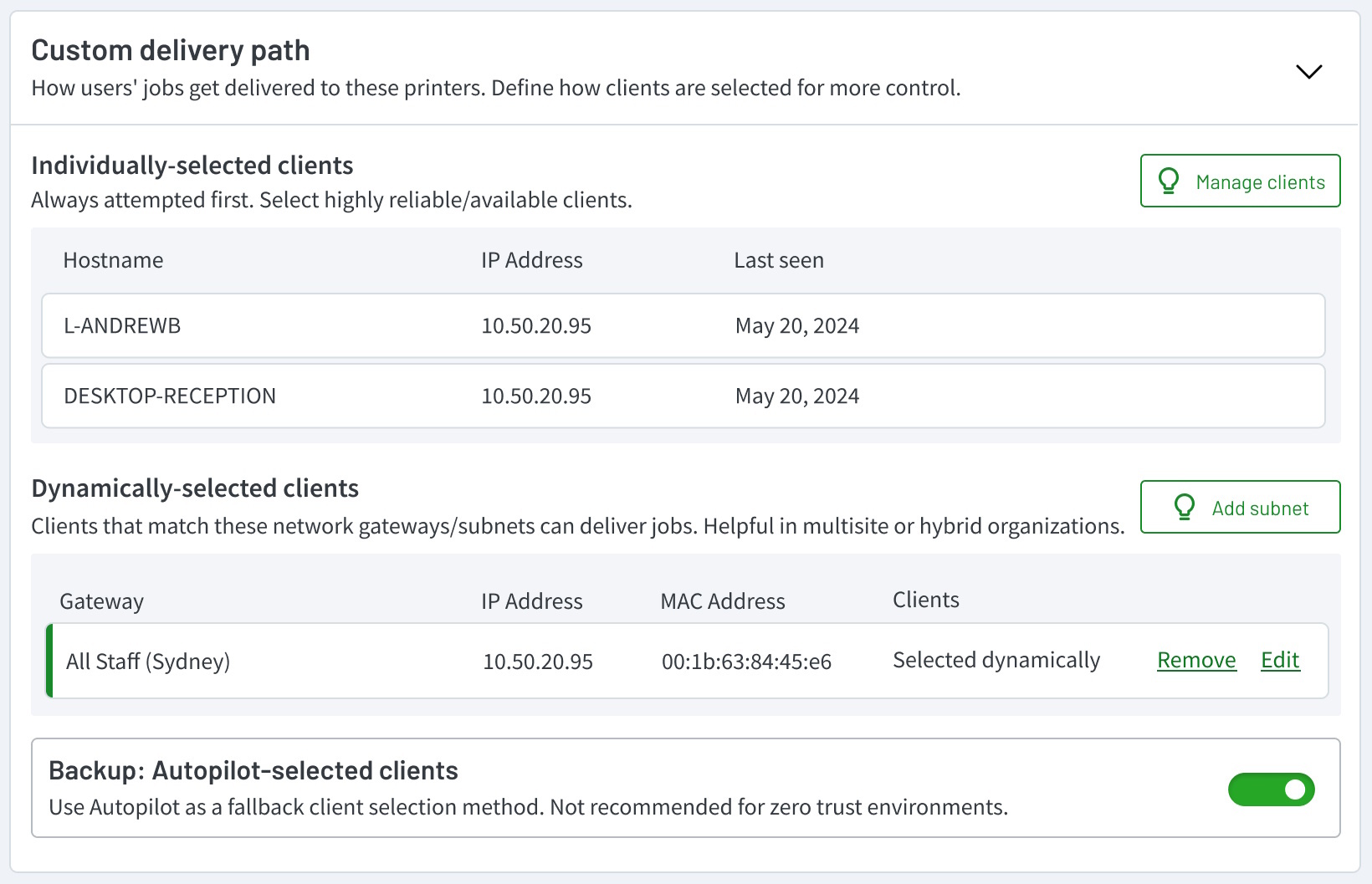
Guide for transitioning from “Handled by” to Print Delivery Profile
Lets take a common scenario. You have 5 sites, and a dedicated client (super node) for each site. There is one printer at each site. Previously you had all 5 printers set to “super node only”.
In this case, create a unique Print Delivery Profile for each site. Under the “Individually selected clients”, set the relevant client (super node) for that site. Then disable Autopilot as a backup, so that only the specific client will be used for print job routing.
For detailed steps, take a look at Configuring Print Delivery Profiles .
Categories: PaperCut Pocket and Hive KB Articles
Keywords: handled by , print protocol , papercut hive , papercut pocket , hive , pocket , print delivery profile , autopilot




Comments