Print and scan data is typically short-lived:
- The user prints the job and then the print job content is lost.
- The user scans the document and the scan lives in an inbox or resides on a fileshare. What happens to scanned content from here is anybody’s guess.
PaperCut NG/MF’s archiving feature changes that. With Print/Scan Archiving, in addition to PaperCut’s standard print job information logging, it is now possible to:
- save and archive print/scan jobs for a defined period of time
- interactively view what has been printed/scanned.
Print Archiving is a very visual feature and is best explained with a few screen shots.
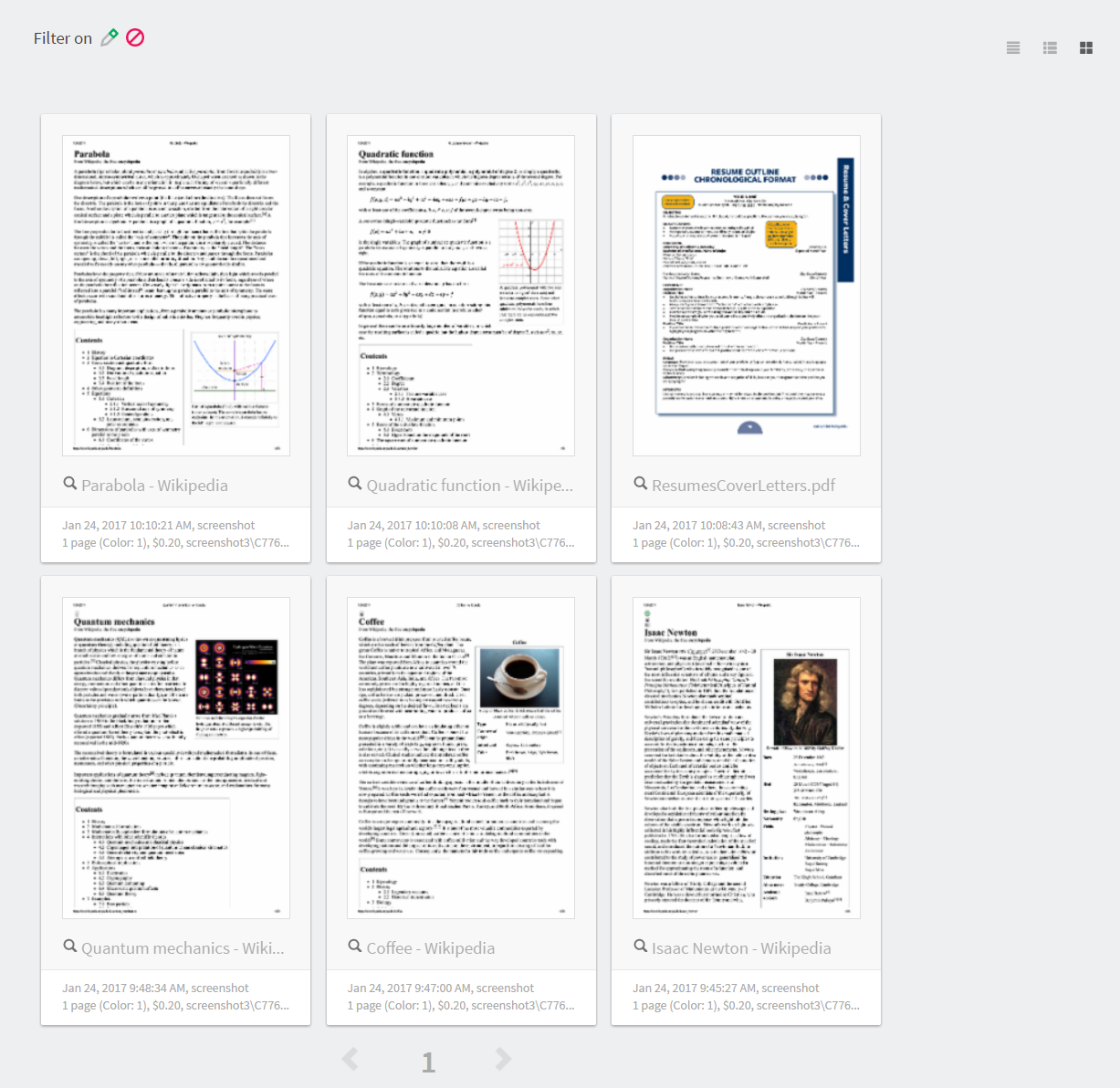
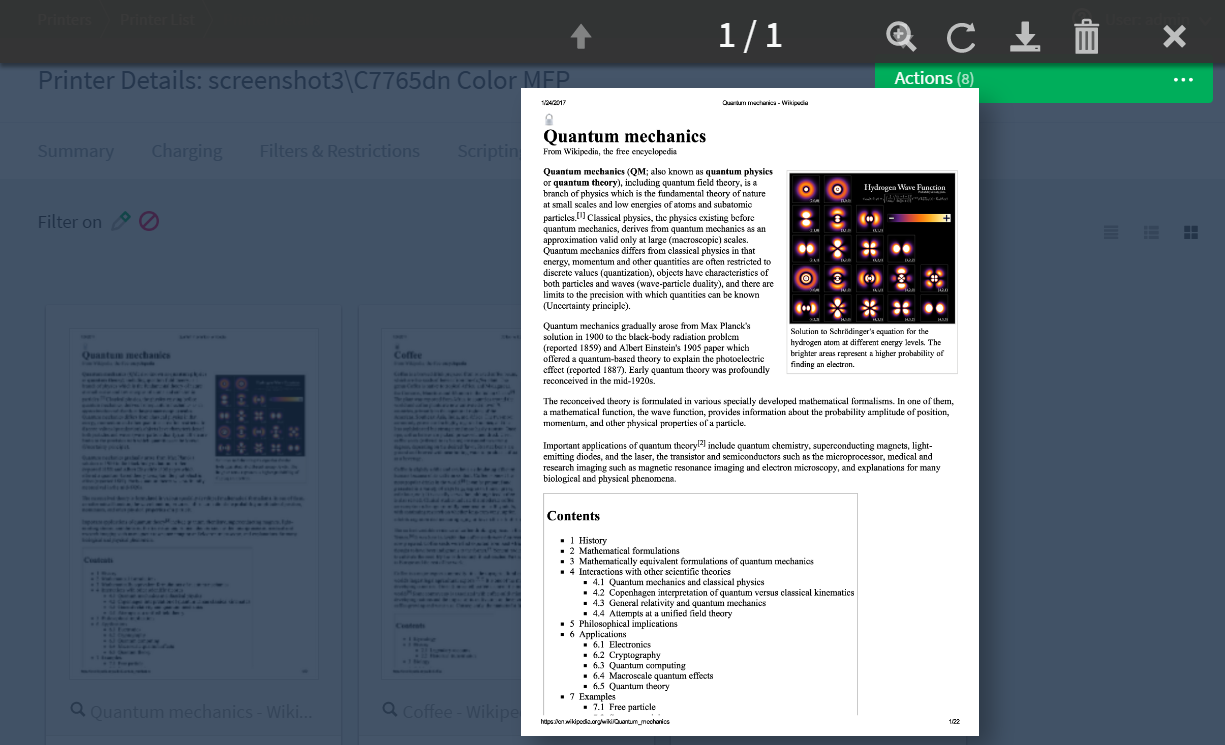
Scan Archiving does not provide a thumbnail view; you click the download links to access the files and any associated metadata files.
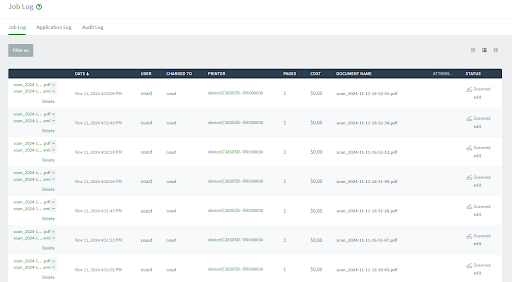
Common scenarios for Print/Scan Archiving
Print/Scan Archiving, including the ability to view jobs, helps improve print management. Here are some common scenarios.
Information security compliance, data retention, audit policies, and governance
Many corporations have defined data management objectives and specific policies around tracking data in emails, using thumb drives, cloud storage services, etc. This allows organizations to:
- comply with externally-mandated and legal requirements such as Sarbanes-Oxley and best practice audit procedures
- support their needs to protect their customers’ and own intellectual property
- monitor inappropriate material and potential illegal activity
- ensure business resources are being used appropriately and not being wasted.
Archiving allows organizations to extend these security policies to their printer or MFD fleet and closes a potentially big loophole in governance processes.
Fleet optimization
Inspecting a sample of print/scan jobs held by archiving can help with key resource decision-making questions. For example:
- Is the inkjet photo printer being used for photos? Or should it be replaced with a more appropriate device for color text document output, such as a laser printer?
- Is some scanned content confidential, not meeting storage location permission requirements, or a risk to a data loss prevention policy?
Identify misuse and abuse of printing policies
Print Archiving allows a system administrator to remotely monitor not only the volume of printed pages, but also the content. Isolated and unsupervised printers are no longer open to rampant abuse, as administrators can now review printed documents on demand.
Validating user refund requests
In education environments, it’s common for refund requests to be submitted via PaperCut NG/MF. The ability for administration staff to review the job via Print/Scan Archiving can greatly assist in this scenario. See Managing Refunds for more on this feature.
Feature highlights
- Store a historic record of all printed/scanned content, limited only by available storage space.
- View past print jobs interactively in the browser.
- Download past scan jobs in the browser.
- Control which administrators have access to view or remove archived content.
- Download the original spool file for 100% fidelity when reprinting.
- Remove archived data from the system and disk.
- Move older archives to external storage, such as offline backup or offsite cloud repository, for long-term data retention.
- Enable or disable archiving on selected printers, devices, users, and user groups.
Common user objections to archiving
Permissions
Archiving has fine-grained control over who has permission to access the archives. Security is incredibly important to PaperCut, and with archiving it’s taken into account by making sure:
- achiving is turned off by default
- when it’s enabled, only the top-level “Admin” account has access to view the printed/scanned documents. Additional users must be added in manually.
All my print jobs are now being saved!
At first glance, this can be a scary thought. The truth is that PaperCut simply added more accessibility around a feature that was already in Windows. Keep printed documents is a Windows feature that makes the Windows’ print queue keep spool files instead of deleting them after the document has been printed. This allows users or administrators to later reprint or view the spool file.
PaperCut adds security and auditing around a process that’s already part of modern Windows networks.
Different view options for logs
When archiving is enabled for printing and scanning, new options are available for viewing logs (for example, the global job log at Logs > Job Log, or the per-printer or per-user job logs).
Details view
![]()
This is the traditional text-only job log view and is best for finding and browsing by non-visual job log information.
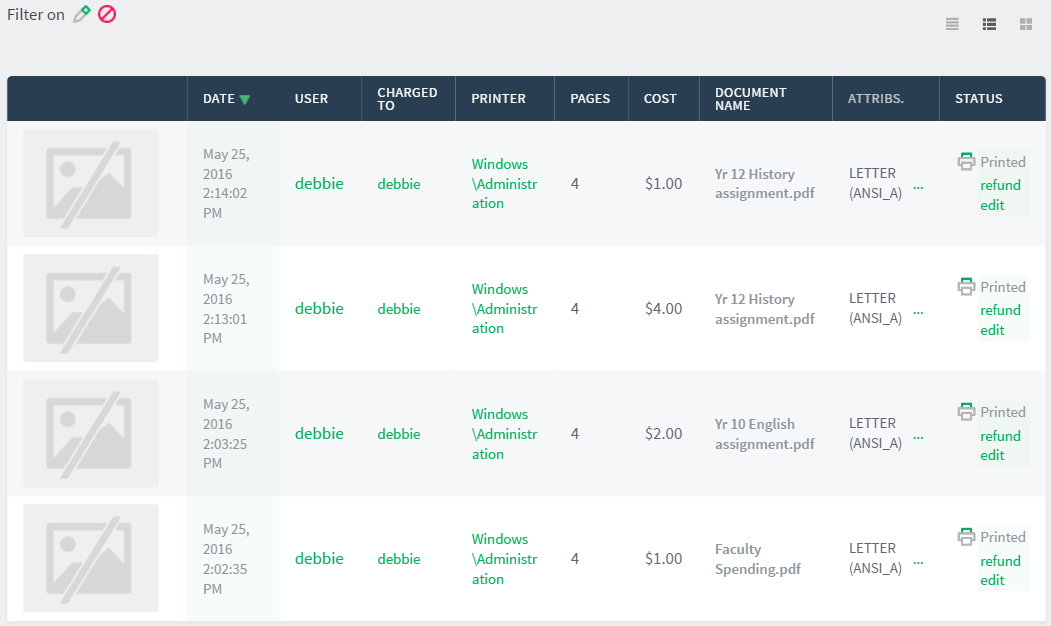
Hybrid view (thumbnails + details)
![]()
The hybrid view is the most flexible view option. It adds a thumbnail column to the details view to make filtering and sorting the logs table easier. It also lets you view logs visually.
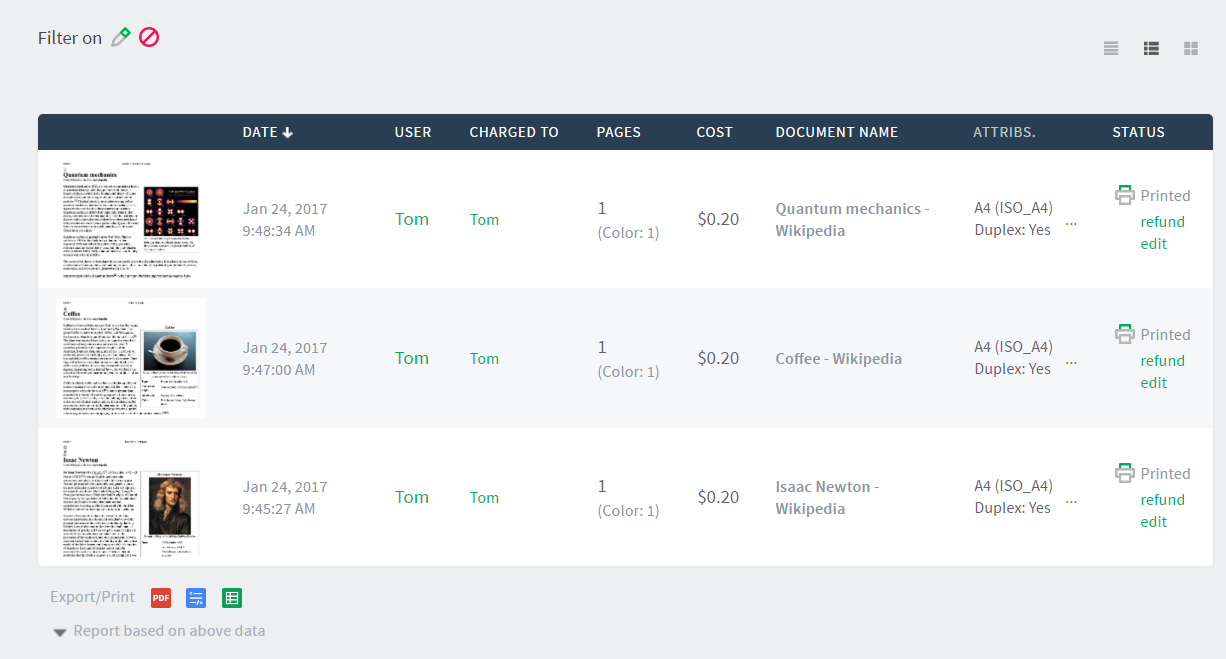
Thumbnails/grid view
![]()
This view favors images over text and is the best view for visually scanning to identify documents of interest.
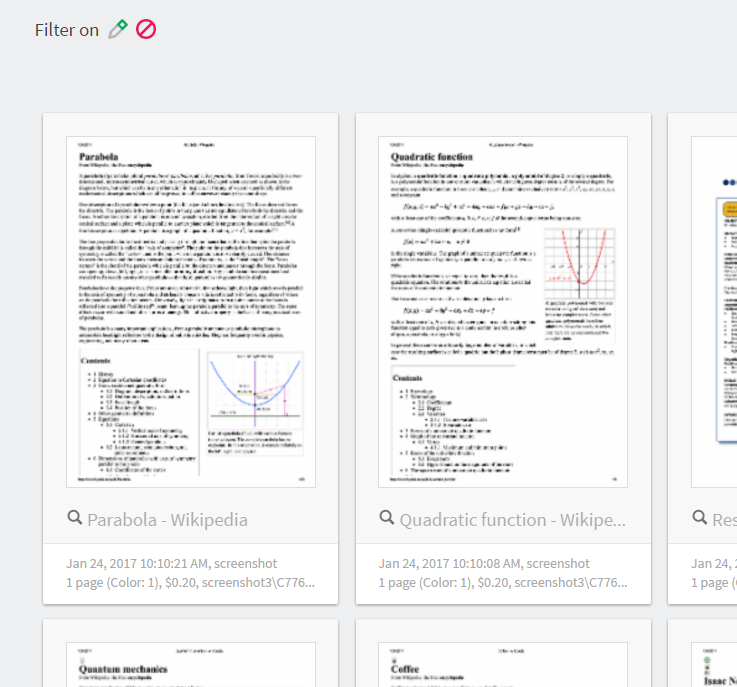




Comments