Most of the settings in PaperCut NG/MF are easily accessible via the main Admin web interface (e.g. the Options tab). Some advanced settings are, however, only accessible via the Advanced Config Editor. The Advanced Config Editor stores keys or information used by PaperCut NG/MF to configure various options and functions. This is very similar to the Windows System Registry database.
Administrator can edit config keys using the following procedure:
-
Click the Options tab. The General page is displayed.
-
In the Actions menu, click Config editor (advanced).
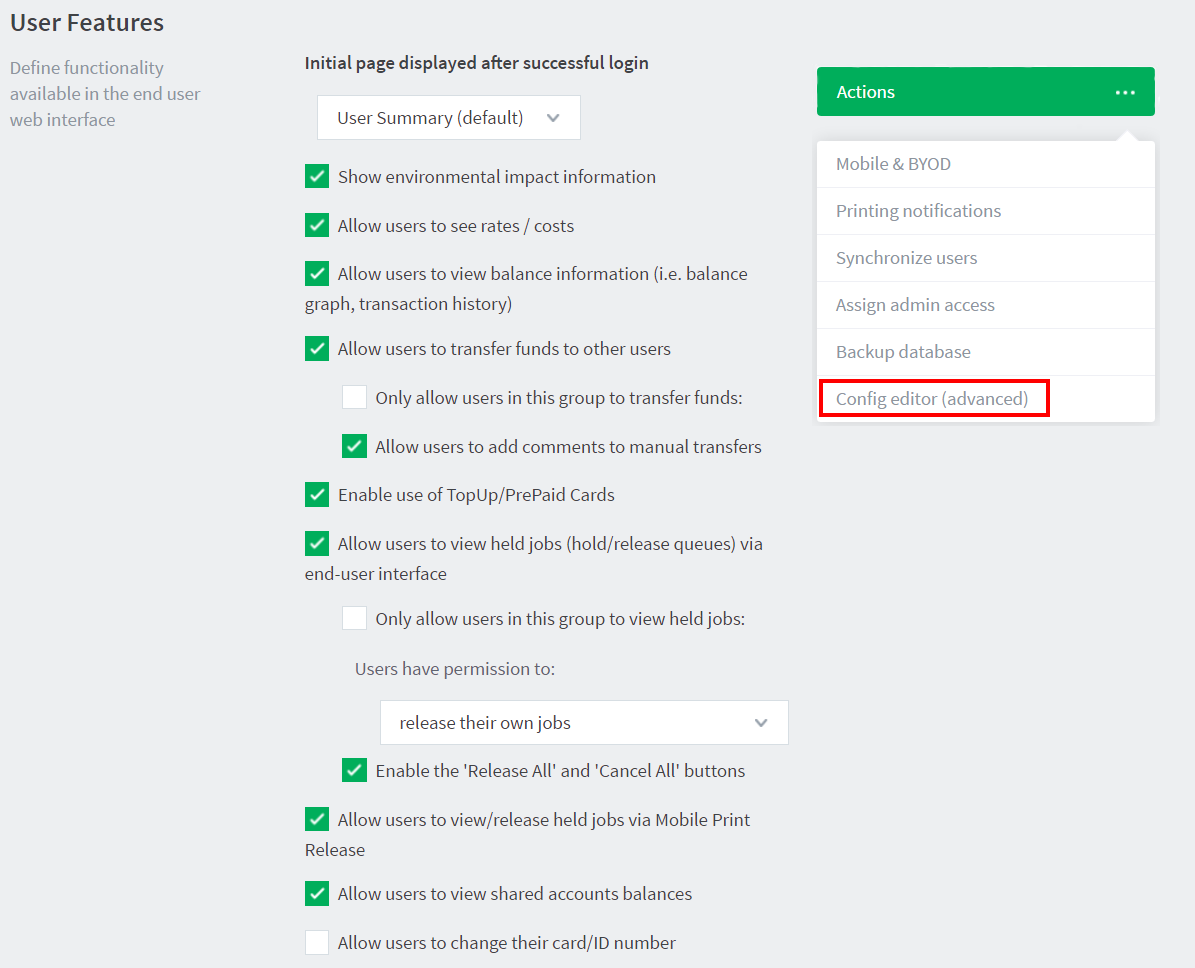
The Config Editor page is displayed.
-
In Quick find, enter the config key name; then click Go.
-
Locate the required key and enter a new value.
-
Click Update to apply the change.
Examples of some keys that are often changed by administrators include:
-
client.config.show-link - Indicates whether or not the link at the top of the User Client is displayed.
-
client.config.show-details-link - Indicates whether or not the “Details” link that points to the user web interface is displayed.
-
display.login-instruction - Used to display login instructions on the user/password screen.
-
ext-device.print-as-grayscale-by-default - Sets the device to print grayscale by default.
-
ext-device.print-as-duplex-by-default - Sets the device to print duplex by default.




Comments