This topic covers:
PaperCut MF Cloud Services is a suite of services that run on the Google Cloud Platform:
- PaperCut MF Cloud Document Processing service—create text-searchable documents, split batches, remove blank pages, and enhance image quality.
- PaperCut MF Scan to Cloud Storage service—upload your scanned documents with a cloud storage provider.
PaperCut MF Cloud Services shifts the heavy lifting of processing from your local infrastructure to the cloud, which improves system performance and simplifies system management.
This approach also allows PaperCut Software to rapidly deliver features to your door without any downtime at your end. You don’t need to upgrade your PaperCut MF installation to get new features; they are automatically deployed via PaperCut MF Cloud Services and available to you instantly.
PaperCut MF Cloud Services runs on the Google Cloud Platform. It’s the same infrastructure Google uses for its own products such as Search, Drive, and Maps. Google states that the “Service will provide a Monthly Uptime Percentage to Customer of at least 99.95%”.
How the PaperCut MF Cloud Document Processing service works
When a user scans a document that is to become text-searchable, the MFD sends it to the PaperCut MF Application Server, where it’s held temporarily before the server uploads it to the PaperCut MF Cloud Document Processing service for enhancement.
The PaperCut MF Cloud Document Processing service then sends the enhanced document back to the Application Server, which delivers it to the scan destination.
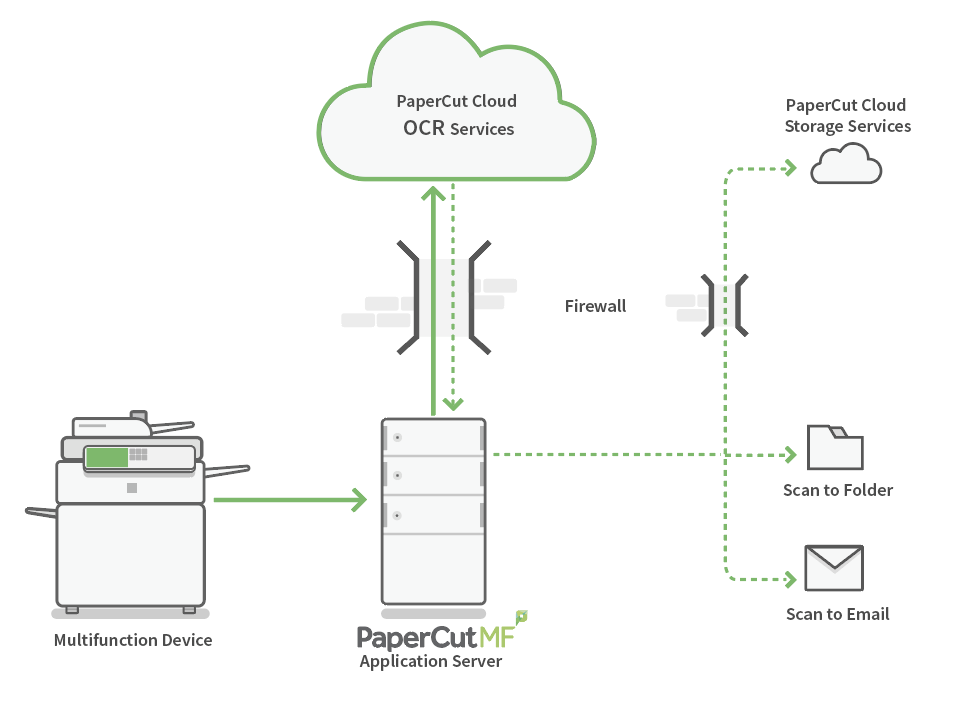
What happens if there is a connection issue?
If there is a connection issue between the Application Server and the PaperCut MF Cloud Document Processing service, the Application server holds the document for approximately 30 minutes (default) while it retries the transmission. If it still can’t send the document, it moves the document to the Application Server failed scans folder.
What happens if there is a conversion issue?
If the PaperCut MF Cloud Document Processing service can’t apply the configured enhancements within the configured timeout period (default 30 minutes), or if it can’t send the output document back to the Application Server (default retry period of 30 minutes), it will hold the document for 24 hours before securely deleting it.
How the PaperCut MF Scan to Cloud Storage service works
When a user scans a document to a cloud storage provider, the MFD sends it to the PaperCut MF Application Server, where it is held temporarily before the Server uploads it to the PaperCut MF Cloud Storage service.
When the file reaches the PaperCut Cloud Storage service, it is stored on an encrypted drive and retained until the service successfully uploads it to the destination cloud storage provider.
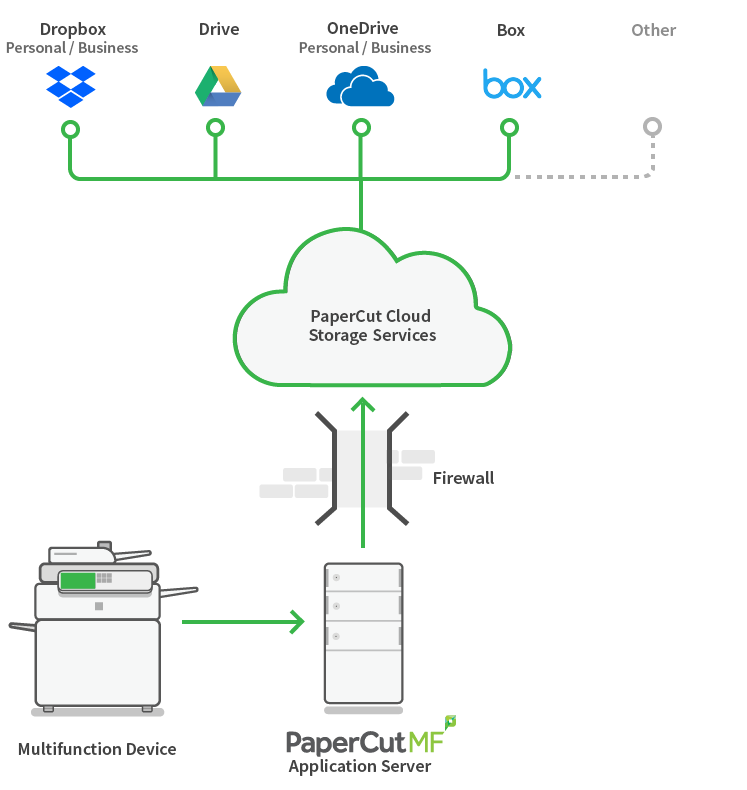
During this process the PaperCut MF Cloud Storage service manages the authentication required by most cloud storage providers through a public facing address.
PaperCut MF uses a cloud service to deliver Scan to Cloud Storage because it allows us to provide the breakthrough one-click Scan to Cloud Storage solution.
Do users need to authorize every scan job?
Absolutely not! PaperCut Software believes in making life easier for you.
The first time a user scans to a cloud storage destination, there is a one-off step where they have to authorize PaperCut MF to upload documents to their chosen cloud storage provider. The PaperCut Cloud Storage service will hold the document for up to 24 hours, during which time the user will receive an email prompting them to perform the authorization. Subsequent scans do not require re-authorization.
After the user has granted PaperCut MF permission to upload to the cloud storage provider, the job is delivered. If it cannot be delivered in 24 hours, it is securely deleted.
What happens if users don’t authorize PaperCut access to cloud storage provider (Dropbox, Google Drive, OneDrive, Box etc) within the 24 hours period?
PaperCut doesn’t send the authentication email again automatically after 24 hours, instead we would only send out the authentication email to users again if they perform another scan action after the 24 hours time frame.
What happens if there is a connection issue?
If there is a connection issue, the Application Server holds the document for approximately 10 minutes (default) while it retries the transmission. If the transmission fails, the Application Server securely deletes the document. The document cannot be recovered.
What happens if there is a storage issue?
If the Application Server can’t upload the file within 24 hours, it securely deletes it. The document cannot be recovered.
How does a user remove their personal account from the organization’s cloud storage provider account?
If someone leaves the organization and is removed from both PaperCut MF and the User Directory, PaperCut MF does not remove them from the storage provider account.
Users can manage this on their own by removing the PaperCut MF app from their personal cloud storage account .
Data center locations
Scan jobs are routed and/or processed through the data center in your chosen hosting region:
- Australia (AU)
- Canada (CA)
- Europe (EU)
- United Kingdom (UK)
- USA (US)
- Canada (CA)
To determine which data center location your PaperCut MF installation is using:
- In the PaperCut MF admin interface go to Options > Advanced then scroll down the Cloud Services section.
- The Hosting region will be displayed:

Note that if you see Let PaperCut decide listed, that means that a specific data center location has not been chosen. This option will normally default to the USA (US) data center.
Data retention
PaperCut Software or any of its products do not retain the scan jobs, however PaperCut MF is required to retain the following information about each scan job:
- email address
- user full name or username
- locale
- filename
In accordance with the General Data Protection Regulation (GDPR), you can configure PaperCut MF to redact user details. For more information about GDPR, see General Data Protection Regulation (GDPR) .
Cloud storage credentials are not stored in PaperCut MF. Instead, the PaperCut MF Cloud Storage service stores the access token and refresh token provided by the storage provider during the authentication (OAuth) process. Users can revoke these at any time via their storage provider.
PaperCut MF Cloud Services port and URLs
If it’s allowed, add: \*.papercut.com, storage.googleapis.com to your firewall. Alternatively, you can use the list below. They are outbound traffic to the URLs, using port 443 (HTTPS):
*.papercut.comscan.cloud.papercut.comocr.cloud.papercut.comscan.au.cloud.papercut.comocr.au.cloud.papercut.comscan.ca.cloud.papercut.comocr.ca.cloud.papercut.comscan.eu.cloud.papercut.comocr.eu.cloud.papercut.comscan.uk.cloud.papercut.comocr.uk.cloud.papercut.comscan.us.cloud.papercut.comocr.us.cloud.papercut.comstorage.googleapis.com
Email Delivery Service - SendGrid
- IP Address:
168.245.53.86 - Domain:
papercut.com
Cloud Security
All scan jobs and data are encrypted with signed certificates, and are transmitted over HTTPS following industry security best practices. For additional information, check out Cloud Services Security in PaperCut MF Whitepaper .






Comments