Site Servers ensure the access to print and copy services is supported during a network outage. However, some services will remain unavailable during an outage, as detailed below.
Supported Functions
Supported functions
| Function | Normal Operations | Offline with NO Site Server | Offline WITH Site Server |
|---|---|---|---|
| Basic printing (Failure mode) | Yes | Yes | Yes |
| Hardware terminals (CPad, Alpha, VCC…) | Yes | No | Yes |
| Secure Print | Yes | No | Yes |
| Find-Me Print | Yes | No | Yes |
| User Balances | Yes | No | Yes |
| Filters and conversions | Yes | No | Yes |
| Release Stations | Yes | No | Yes |
| Mobility Print | Yes | No | Yes |
| Print Deploy | Yes | No | No |
| Job Ticketing | Yes | No | No |
| Mobile Print (Web Print, GCP, iOS, Email to Print) | Yes | No | No |
| Payment Gateways, Kiosks | Yes | No | No |
| Scripting | Yes | No | No |
| Fast Release (Elatec TCP converter & RFIDeas Ethernet 241) | Yes | No | No |
| Integrated Scanning | Yes | No | No |
| Account Selection via User Client | Yes | No | No |
| MFD login (ALL devices) | Yes | No | Yes |
| All device functions at MFD (excluding server-side printing) | Yes | No | Yes |
| Server-side printing at MFD | Yes | No | Yes* |
| Changing held print jobs settings at MFD | Yes | No | Yes* |
| Account Selection at MFD | Yes | No | Yes* |
To ensure continuity, Offline Policies allow an Administrator to define the application behavior ahead of any outage that disrupts PaperCut normal operations.
Offline policies
The User Client, scripting services, and payment options are not available during an outage. Offline Policies fill the gaps allowing users to continue to work. Offline policies are available after installing your first Site Server.
To set the offline policies:
-
Select Sites > Offline Policies.
The Offline Policies page is displayed.
-
Complete the following details as described below:
-
Account Selection
-
Restricted Credit
-
Unauthenticated Users
-
User Password Authentication
-
-
Click Apply.
Account selection
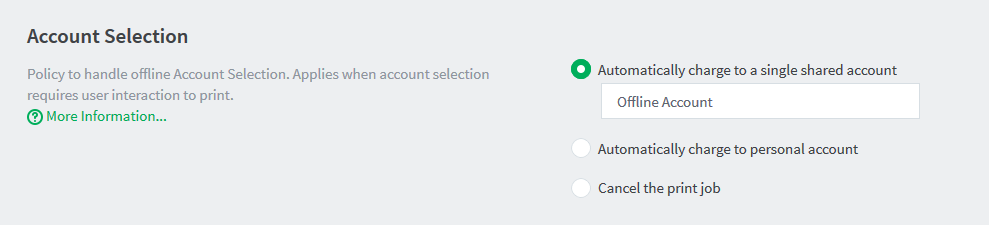
If you have configured users with Account Selection options that require user interaction (that can be done either via the User Client or at the printing device), then you must specify the account that print jobs are charged to during an Application Server outage (when the ability to assign accounts via the User Client or the printing device may be unavailable to users).
The policy options are:
-
[default] Automatically charge to a single shared account—The print job is charged to a specified shared account (the default is “Offline Account”).
-
Automatically charge to personal account—The print job is charged to the user’s personal account.
-
Cancel the print job—If a shared account must be selected by the end user and this is not possible, the job is canceled.
Restricted credit
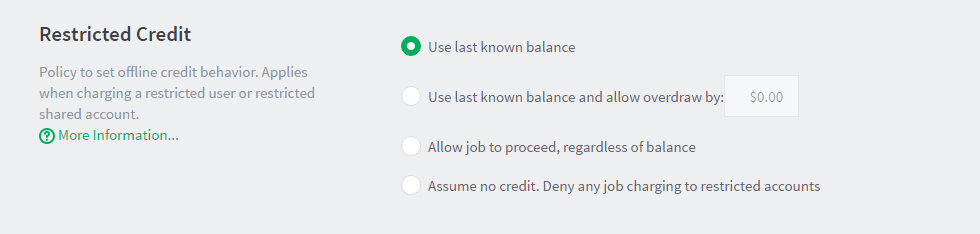
The Offline Credit Policy determines how PaperCut should determine whether to assume credit is available or to deny the job when the Application Server is unavailable. As an example, organizations can choose to allow an overdraft should the ability for users to top up their accounts be impacted whilst the central Application Server cannot be contacted.
The following policies are defined for restricted users and accounts whilst a site is in offline mode:
-
[default] Use last known balance—Only deny jobs when the user’s balance (as known by the Site Server) is used up.
-
Use the last known balance and allow overdraw by—Only deny jobs when the User’s balance known by the Site Server, plus a specified offline overdraft amount is used up.
-
Allow job to proceed, regardless of balance—Treat the account as unrestricted and allow all jobs to proceed. The account might go into negative when the Application Server is available again.
-
Assume no credit. Deny any job charging to restricted accounts—Only unrestricted accounts can be used when offline with this policy. For example, when offline, Staff are able to use resources, whereas Students are not.
Unauthenticated users
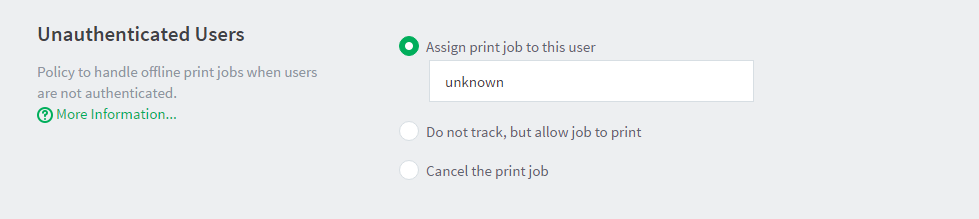
The User Authentication Policy determines the behavior in offline mode where PaperCut cannot validate the owner of the job. This is anticipated for sites that rely on the
Handling unauthenticated (non-domain) laptops
feature of PaperCut. For unauthenticated users, the following policies are available:
-
[default] Assign print job to this user—(The default user is “unknown”). Configure the preconfigured user as unrestricted, so that jobs allocated to this user are not denied based on the Offline Credit Policy. You can also configure this user to charge to a specified shared account (which should also be unrestricted).
-
Do not track, but allow job to print—Jobs pass through physical queues unimpeded to the destination printers. However, jobs sent to virtual queues do not print.
-
Cancel the print job—Any print jobs sent from the unauthenticated users are canceled immediately.
User password authentication

PaperCut normally performs user authentication from an external directory source, such as Active Directory. In normal operations, this validation is performed by the Application Server. When offline, you can choose between the following options:
-
Attempt password authentication from the Site Server—(external authentication is on). The Site Server attempts to authenticate the user via the external source as configured. This option requires the authentication source to be able to be contacted by the Site Server during the interruption that is preventing access to the Application Server.
-
Password login is denied—(external authentication is off). Authentication from an external source is not available. This means that offline username/password login to a device or Release Station is not available, other than for Internal users.






Comments