🔎 Admin console: Reduce Waste > Safety Net
The Safety Net feature in PaperCut Pocket and Hive lets you configure all kinds of paper-saving, toner-saving, and cost-saving reminders for those unexpected print jobs.
📄 For more information about the many available options shown below, take a look at More cost-saving and waste-reduction tips.
Steps
-
In the admin console, go to Reduce Waste > Safety Net.
-
Work down the page and follow the instructions on the user interface to set the options you want for your organization.
You can configure the following options:
Catch too many pages or too many copies
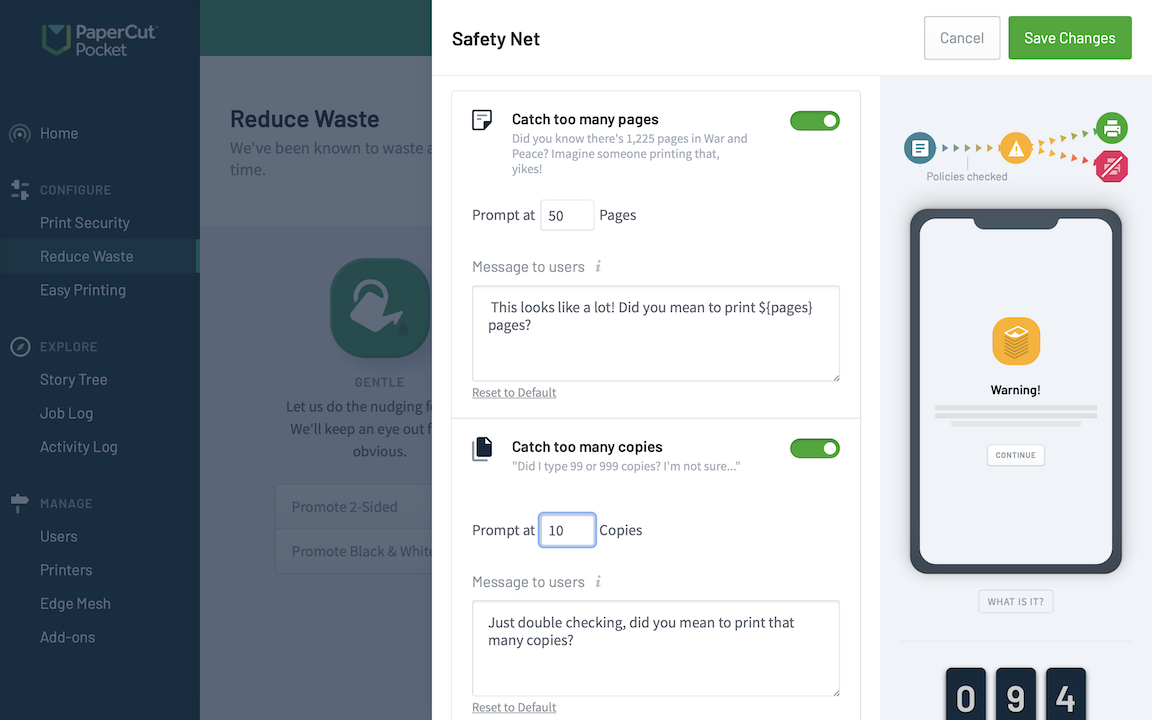
Add a friendly warning if someone tries to print an excessively large document, or too many copies of a document.
Catch duplicate documents
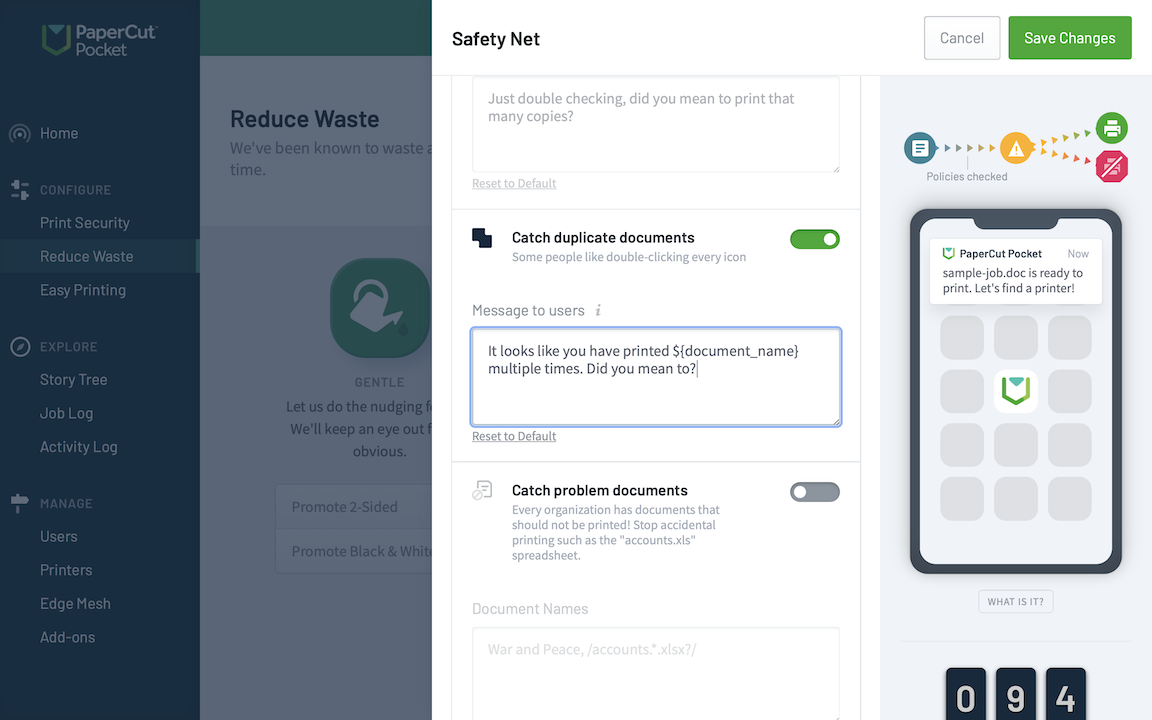
Add a warning for people if they try to print duplicate documents - did they really mean to print two identical final-edit.doc documents?
Catch problem documents

Warn people about printing certain documents - like that payroll.xls sheet or myresume.doc.
Catch uncommon paper sizes

Save some anguish at the printer by warning the user earlier on about A4 documents going to a printer that can only print Letter.
FAQs
When does the user see the warning message?
When the user goes to release their print job from the mobile app (or if they’re using PaperCut Hive, from the device), they’ll see the Safety Net notification. They can then decide if they want to continue anyway and tap Continue - or tap Stop printing to go back to the list of print jobs and change settings or remove jobs where necessary.
Can I set paper-size warnings based on the printer being used, or document name warnings based on the user printing?
Not yet, but that’s a good idea for some possible future features!
Can I set a limit on the number of pages that users are allowed to print so that they cannot get around the limit?
You can set up a warning for users, but they can continue to print anyway. What we’ve found is that people are very clever with printing - if you set a hard page limit then they’ll simply split the document into multiple smaller documents to get around the limit. Devious!
Can I set up rules to stop a particular set of users from printing to a particular printer?
Absolutely! There’s a whole load of different printing rules you can set up - you can find them under Print Security > Access Control.






Comments