🔎 Admin console: Reports
Utilize reports to create and maintain a more efficient and cost-effective print fleets in both single- or multiple-vendor print environments. Use reports along with Job, Activity, and Transaction Logs to learn everything you could ever want to know about your print environment.
Visualize your most important information
PaperCut Hive and Pocket Reports offer a unified and detailed perspective of your printers’ activities. Reports allow you to:
- easily comprehend your print, scan, copy, and fax operations
- visualize important metrics
- explore specific devices, users, and print jobs.
With that wealth of information to hand, you can:
- evaluate your organization’s activities at your printers
- gain valuable insights into your users
- examine the environmental impact of your business operations.
Revealing this crucial information about your users and printers can help you identify inefficiencies, opportunities to tweak usage policies, and potential cost-saving opportunities.
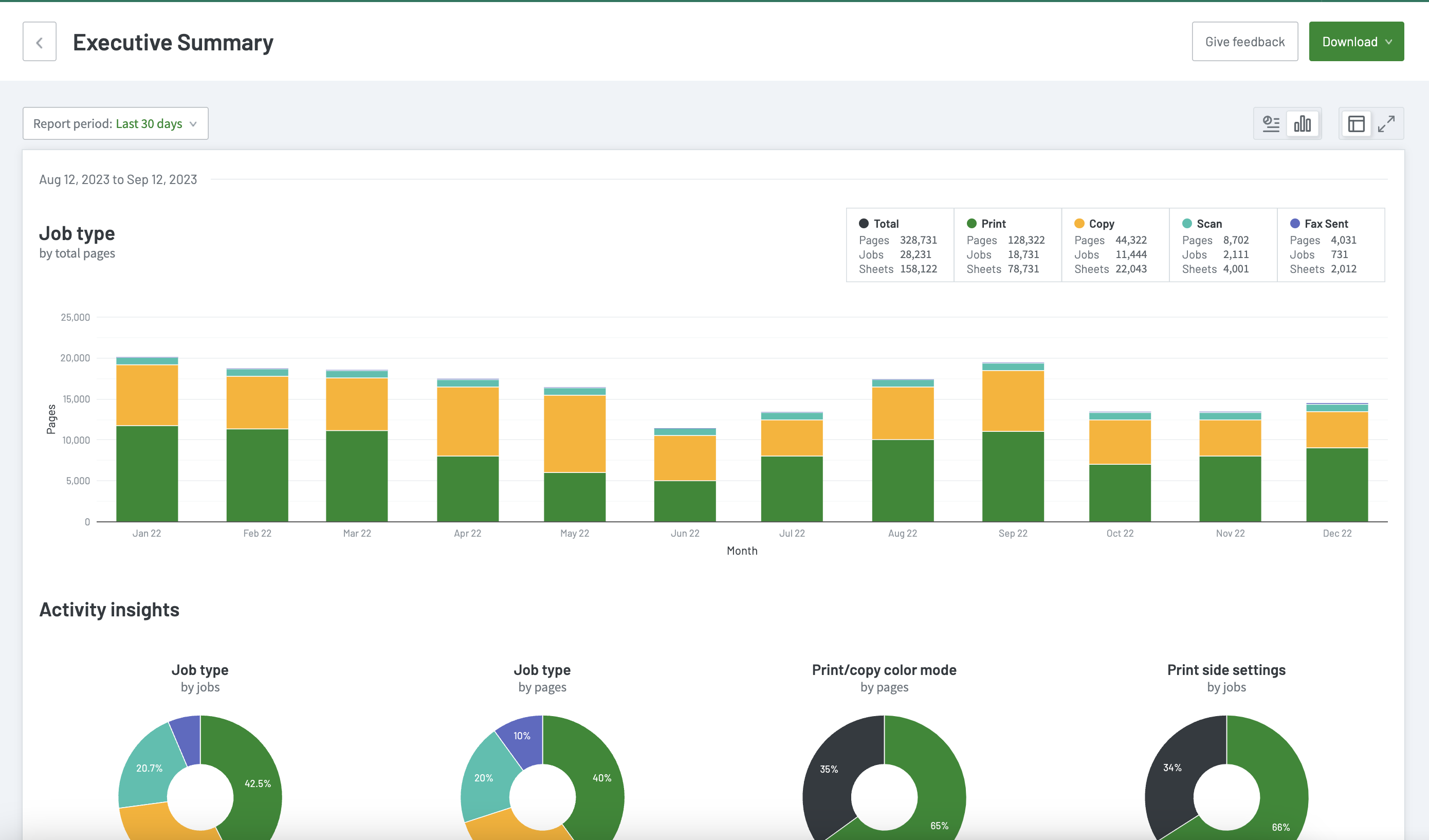
Executive Summary report
In PaperCut Hive and Pocket, reports can visually represent print, copy, scan, and/or fax data in a bar chart or tabular format.
We offer a range of reports, including user-friendly, pre-built reports you can create with just one click.
Accessing and previewing reports
To access reports, in the admin console main menu, in the EXPLORE section click Reports.
To get a sense of each report, click the thumbnail image in the list. A sample report and description are displayed.

List of available reports
Report | Insights |
|---|---|
| Environmental Summary | See how the jobs your users are submitting impact the environment. |
| Executive Summary | Monitor the overall printing situation with this quick snapshot of job types, color mode, paper side settings, user activity, and printer use. |
| Executive Summary + Insights | View all the goodness of the Executive Summary report with extra insights and tips. Use this version to understand how to use and apply the data to help manage printing at your organization. |
| Largest Print Jobs | Discover all the information you need about a print job, scan, or copy job - including who, when, and where. |
| Printer Activity Summary | Discover your most-used printers and the job types they're printing. |
| Printer List | Understand job and page totals for your actively used printers. |
| User Activity Summary | Understand your users, their activity, and who prints what. |
| User List | View all of your active users and snapshots of their print activity. |
Transaction Log | View all transactions such as initial allocation, cost for print or copy job, and scheduled quota updates for users. |
Report formats
Reports are in both the CSV and PDF formats. Use the CSV reports to access the data in plain text format. This format is suitable for importing data into programs such as Microsoft Excel or Google Sheets.
Generating reports
To generate a report, on the Reports and Insights page simply select your desired report.
The report opens and automatically displays data from the last 30 days.
To change the date range, under the report tile click the Report period dropdown, select the date range, and click Apply.
If one of the common date ranges supplied in the list, such as Yesterday, Last 90 Days, and Last Year etc. isn’t suitable, you can always use the Custom option.
Scheduling reports
If you’re a reports power user, looking up reports every time you need them is repetitive work. Instead of manually exporting print data each week or term, you can instead create schedules that automatically generate and send reports — like Print Volume, User Activity, Environmental Impact, and Transaction Report — via email directly to principals, office managers, finance teams, or IT staff.
Reports can be delivered to recipients in either a downloadable CSV or PDF format, and can go straight to non-admin recipients’ email inboxes. This ensures everyone who needs insights gets them without requiring access to the admin console.
You can create new scheduled reports from scratch, or — if you’ve made some previously — create more by duplicating and editing an existing scheduled report.
Creating a new scheduled report from scratch
To create a new scheduled report:
- In the admin console go to Reports > Schedules, then select Create schedule. The New schedule side panel is displayed.

- In Type, select the report type from the dropdown list.
- In Title, enter a name for the schedule.
Duplicating and editing an existing scheduled report
Do you need to send the same report on different schedules to different people in your organization, such as the finance team and the audit team? Or maybe you need to send the same report to people on different schedules?
If you’ve already got a similar existing scheduled report, you can quickly create a new, similar scheduled report with the duplicate functionality. Here’s how:
- In the admin console, go to Reports > Schedules.
- In the displayed list, locate the report you want to duplicate to use as the base of a new scheduled report.
- Select the report’s three-dot menu, then in the dropdown menu select Duplicate. The Duplicate schedule popup is displayed.
- In the Title field, enter a name for your new scheduled report. Ensure you use a name that can help you distinguish between the different versions of the scheduled report (that is, the one you’re creating and the one you’re duplicating).
- Select Duplicate schedule. A side drawer is displayed, pre-filled with report schedule details.
- Edit the new report’s schedule details as required. Note that report “Type” is not able to be changed.
- Select Save schedule.
Sending a scheduled report immediately (run now)
Can’t wait until the next time the report is automatically sent, because your recipients need a copy of it now? Here’s how to immediately send a scheduled report outside of the usual schedule:
- In the admin console, go to Reports > Schedules.
- In the displayed list, locate the report you want to immediately send.
- Select the report’s three-dot menu, then in the dropdown menu select Run now. The Run report pop-up is displayed.
- In the Recipients field, add and/or delete email addresses as necessary. Ensure email addresses are separated with new lines or commas.
- Select Send report.
Editing, pausing, and deleting existing scheduled reports
Need to change something about your existing scheduled reports? You can also edit, pause, delete, or immediately send a copy of the reports. Here’s what you need to know.
Editing an existing scheduled report
To edit an existing scheduled report:
- In the admin console go to Reports > Schedules
- In the displayed list, locate the report you will edit.
- Select the report’s three-dot menu, then in the drop-down menu select Edit. The Report details side panel is displayed.
- Change any details as required.
- Select Save schedule.
Pausing and resuming an existing scheduled report
There might be times when you need to pause sending email reports. Perhaps it’s an organizational holiday shutdown period. Or maybe it’s summer vacation and your students are all away. Whatever the reason, you can temporarily pause reports and then resume them later.
To pause an existing scheduled report:
- In the admin console, go to Reports > Schedules.
- In the displayed list, locate the report you want to pause.
- Select the report’s three-dot menu, then in the drop-down menu select Pause. The report is immediately paused.
To resume sending a paused scheduled report:
- In the admin console, go to Reports > Schedules.
- In the displayed list, locate the report you want to resume sending.
- Select the report’s three-dot menu, then in the drop-down menu select Resume. The report will resume sending according to its schedule.
Deleting an existing scheduled report
Finished with a scheduled report? To delete it:
- In the admin console, go to Reports > Schedules.
- In the displayed list, locate the report you want to delete.
- Select the report’s three-dot menu, then in the drop-down menu select Delete. A pop-up is displayed.
- Select Delete.
Exporting data
If a report is downloadable you’ll see a Download button at the top right of the report page.
To export your data, click Download, then click CSV as the file type. A CSV of your data will be downloaded to your PC/mobile device.
Viewing reports
Viewing top printers
The Printer Activity Summary report lists the activities for your top 100 printers. If you would like to view data for all of your printers, view the Printer List Report.
Viewing top users
The User Activity Summary report lists the activities of your top 100 users. If you would like to view data for all of your active users, view the User List report or the Activity Log.
Viewing the most- and least-used printers
The Executive Summary report lists your 5 most-used and 5 least-used printers
If you want to dig into the activity of a specific printer, view the Printer List report or the Activity Log.
Viewing which users print the most
The Executive Summary report lists your top 10 users.
If you want to dig into the activity of a specific user, view the User List report or the Activity Log.
Viewing which users print the least
The User List report details all of the print activities for every user who prints in your organization.
To identify who’s printing the least, download the CSV data and use Excel or Google Sheets to sort the data from descending to ascending for the activity that you are interested in, for example, Print, Copy, Black and White etc.
Viewing user account transactions
The Transaction Log is available to organizations that have enabled Cost Tracking (in the admin console > Reduce Waste > Cost Tracking).
The Transaction Log shows all transaction records associated with changes to user account balances. These changes can be:
- Print jobs and copy jobs with costs that are deducted from the user’s Balance.
- Manual adjustments to the user Balance made by an admin (such as adding to a user’s balance when the user notifies the admin that they’ve reached $0).
- Automatic adjustments in the user Balance made by an automation (such as a scheduled quota adding $5 per month to the user’s balance).
A maximum of 100 transactions are displayed in the Transaction Log. To get the full data set, download the CSV or PDF file.
Differences between the Transaction log report and CSV/PDF download
# | Columns | In Transaction Log report | In CSV/PDF | Notes |
|---|---|---|---|---|
1 | Date | ✔️ | ✔️ | When the transaction was settled. |
2 | User | ✔️ | ✔️ | This is the user’s Full Name. If Full Name is blank, then it’s populated with the user’s email address. If there are users with the same full name, the name is clickable on the report, which will take you to the user detail tab. The CSV/PDF export contains extra unique identifier columns for the users in columns User ID and User Email. |
3 | Target account | ❌ | ✔️ | Currently this will always be Default, which is the user’s default personal account. In the future, when the product introduces more types of accounts, this column will be made visible in the Transaction log report. |
4 | Account type | ❌ | ✔️ | Currently this will always be Personal, which is the user’s default personal account. In the future, when the product introduces more types of accounts, this column will be made visible in the Transaction log report. |
5 | Transacted by | ✔️ | ✔️ | Shows who or what caused the balance to change (a job, a manual adjustment by an admin, or an automatic adjustment by a scheduled automation). |
6 | Transaction type | ✔️ | ✔️ | Shows type of transactions such as:
|
7 | Amount | ✔️ | ✔️ | The amount of the transaction. Can be positive or negative, according to the transaction type. |
8 | New balance | ✔️ | ✔️ | The resulting balance after the transaction. |
9 | System note | ✔️ | ✔️ | These are notes from the system, not entered manually by a person. Currently shows the name of any quota scheduled automation (more options will be available in the future). |
10 | Comment | ✔️ | ✔️ | Displays any transaction comment optionally entered by the admin. Where a comment is added to a scheduled quota during setup, it will appear each time the quota automatically runs. |
11 | User ID | ❌ | ✔️ | The backend user ID in the product. Useful if the user has changed their name. |
12 | User Email | ❌ | ✔️ | The user’s email address. Useful to help distinguish between users who have the same full name. |
13 | Transaction ID | ❌ | ✔️ | This is the backend transaction ID in the product. Useful if any help (such as contacting PaperCut Support) is needed with a specific transaction. |
14 | Job ID | ❌ | ✔️ | Can be used as the reference column to link this CSV/PDF file’s data to CSV/PDF exports from the Job Log, such as using Microsoft Excel;’s VLOOKUP or XLOOKUP formulas. |
Environmental Summary report — calculations explained
We use various environmental statistics figures to estimate the impact that your paper usage has had on the environment. The statistics include:
- trees worth of paper used
- carbon emitted to produce the amount of paper used
- energy used to produce the amount of paper used.
To provide these statistics, PaperCut uses figures based on cited sources. For example, to calculate the number of trees consumed PaperCut performs the simple calculation: paper used x pages per tree = trees consumed.
The meaning of the reported values and how they are calculated are detailed below.
Trees | This value corresponds to a percentage of a tree that has gone into making the paper. The value assumes that the user is printing on standard A4 or Letter sheets and that 8,333 sheets make up a tree. |
Carbon | This value corresponds to greenhouse gases released in the production of the paper (CO2 equivalent). The value assumes that the user is printing on standard A4 or Letter sheets and one sheet equals 12.7g CO2. This amount is equal to 2.5 metric tons of CO2 carbon equivalents per metric ton of paper. |
Phone charges | This value represents the energy used to charge a smartphone. The energy value is represented by relating it to the equivalent energy consumed by a charging a smartphone. This provides users with a real-world understanding of the value. This value assumes that 7.84g of CO2 are produced every time a smartphone charged. |






Comments