You have all the infrastructure, the firewalls and switches, the cabinet-mounted printers, spare paper, oodles of toner under lock and key and you’re ready. Now for the moment everyone’s been waiting for - introducing all your users to the new system.
In some organizations, producing a self-help video for your intranet will be all you’ll need to tell your users how to get access to the printing system, where to download the mobile app, and who to go to for help.
For everyone else, you can customize the invitation email that goes out to users, with setup instructions, a quick-access QR code so they don’t have to type in a long URL, and a sign-up journey that feels more like a jaunt.
Welcome message
🔎 Easy Print & Scan > Welcome Message
If you chose to send an invitation email with signup instructions to users to get them set up using PaperCut Hive or Pocket, this is where you customize the message. What would you like all your users to know when they sign up?
We’ve had customers say they also use the welcome email to advertise their IT help desk number in case things go wrong, or the locations of the printers.
Team Signup auto approvals
🔎 Easy Print & Scan > Team Signup
With Team Signups, you can choose to auto-approve user signup requests coming from a particular domain.
When someone signs up to print using PaperCut Hive or Pocket, any of the organization’s administrators can approve or deny the signup request.
Chances are that when you set up printing you’ll invite all the users in your organization at once. They’ll receive the welcome email, they can then set up, and the printing can begin. However, if you prefer, you can set up auto-approval rules so that if someone from @my-company.com signs up, they get automatically approved.
It’s a win for administrators (no more having to go in to approve users) and it’s a win for the users too (wow, that approval was instant!).
If anyone signs up from a domain that’s not listed as auto-approving, then it will go into the regular approval queue for administrators.
| Action | Result |
|---|---|
| Approve | The user is added to the Users list in your organization, and receives the Welcome message configured above. They can then continue to set up their PaperCut Printer and mobile app. |
| Deny | The user isn’t added to the Users list and receives the Deny message configurable below. |
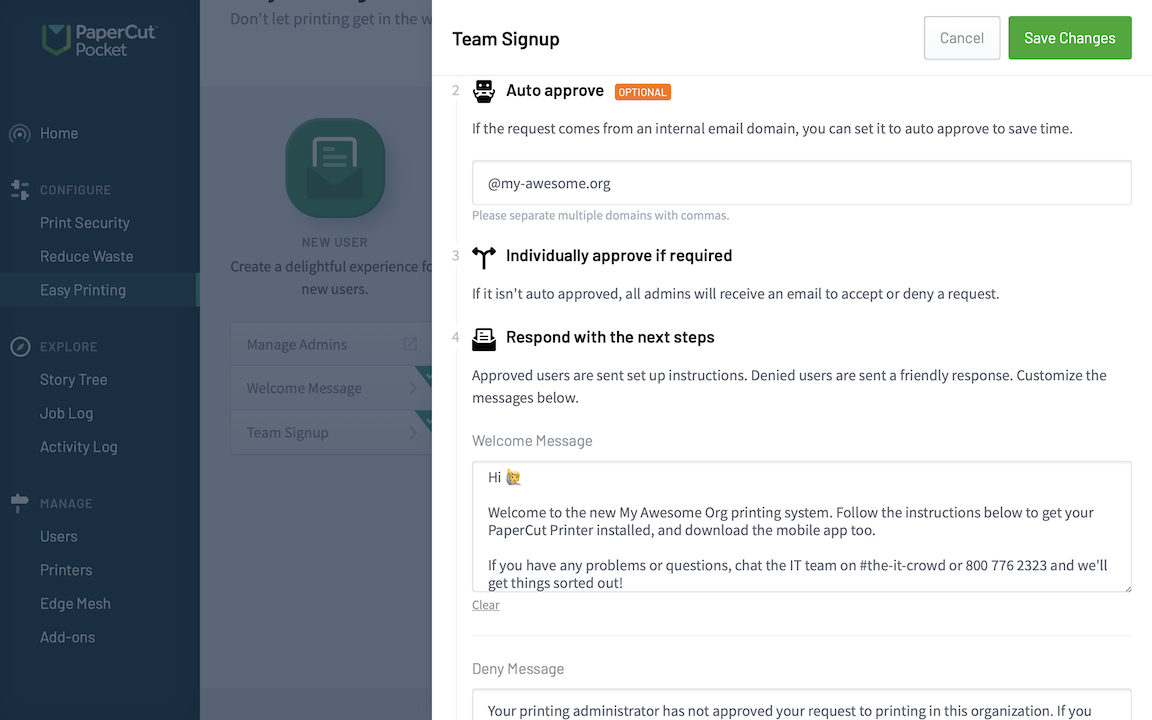
Setting up team signup rules can help unload approval work from administrators, and make it even faster for users to sign up.
FAQs
Where do users go to sign up?
If you have printers with QR Codes on them (that you’ve printed and stuck on previously - hint hint!), a brand new user can scan the code and be taken to a signup page for your printing organization.
If their email matches one of the auto-approve domains, then they’ll be approved right away and taken through the setup steps. Easy!
How do administrators know when a signup needs approving?
The SysAdmin(s) for the organization will receive an email letting them know that there’s a new signup needing approval or rejection.
Note: All administrators receive the request for access from the user. The quickest one to respond to the request for access gets to decide!




Comments