🔎 Admin console: Print Security > Secure Print Release > Job timeout
In the same way that it’s good to clear out the fridge from time to time, it’s also a good idea to only keep your print jobs for as long as you need them. Even though jobs are encrypted while waiting to be released, it’s good security hygiene to ensure that the week-old bank statement that you printed by mistake doesn’t get released when you dash over to collect your print job from today.
With PaperCut Pocket and Hive, you can set a job timeout, or a job removal time, which deletes old jobs after they reach a certain age. A lot of organizations set this to 8 hours - if you haven’t picked up your print job on the day that you printed it, chances are it’s no longer needed or is out of date.
However, there are organizations that prefer to set this for longer periods - some people love the ability to print something knowing that they can hop over to the printer and pick up all their jobs at the end of the week.
You can set the job timeout from 30 minutes to a whopping 3 days!
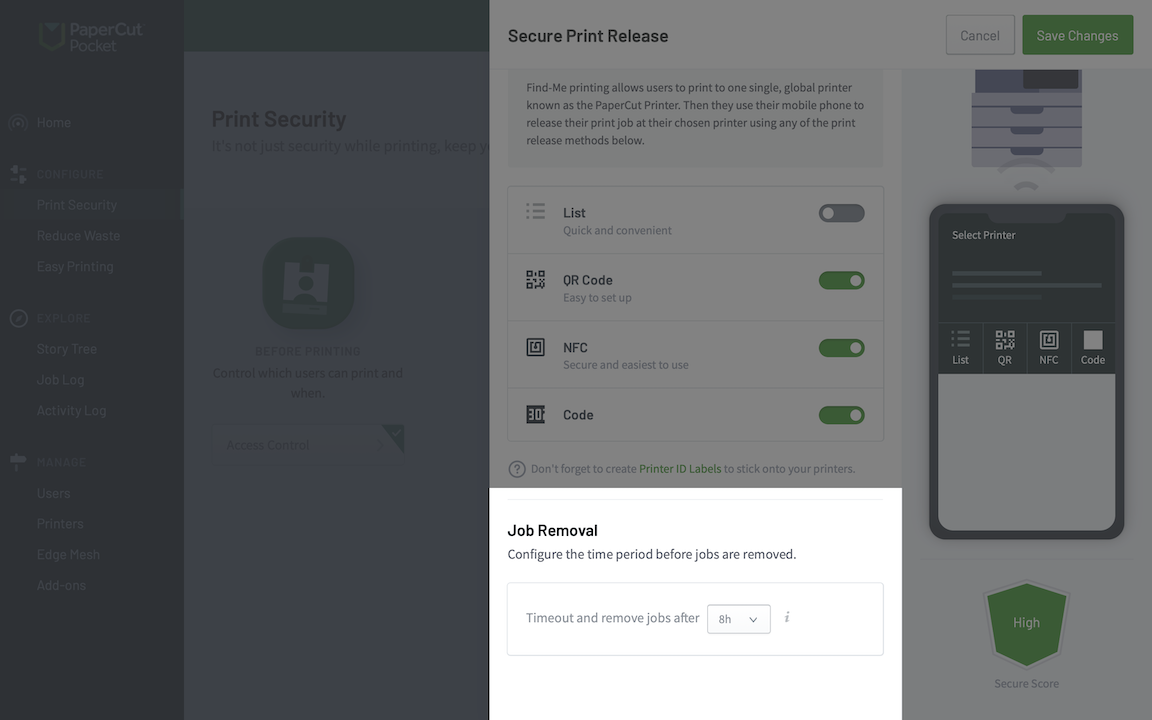
Setting the job removal or job deletion timeout to 8 hours is a good compromise between security and convenience.




Comments