🔎 Admin console: Reduce Waste > Promote 2-sided / Auto 2-sided
Have you ever printed a lengthy document at the printer, and as you were staring silently, hypnotized, watching as the single-sided sheets came out, wished you’d remembered to print it double-sided instead?
With PaperCut Pocket and Hive, you can suggest 2-sided printing or force 2-sided printing. If this is your organization’s first time applying printing rules or paper-saving steps, then it can be less of a bumpy ride if you start off with suggestions - in the hope that people will do the right thing!
Encouraging (promoting) and encouraging printing behavior
This option lets you suggest 2-sided (duplex) printing to your users, depending on what they are printing. However, they can override this suggestion using the mobile app (or the MFD login when using PaperCut Hive) and choose to continue to print the document single-sided if they prefer. This is a great way to remind people to print 2-sided without too much inconvenience!
Enforcing (automatically applying) printing behavior
This option lets you automatically convert your users’ documents to double-sided. Your users won’t get a choice in the matter, but you can also optionally choose to notify your users about the conversion when they release their job - that way they’re not surprised when they see their document printed double-sided.
Promoting 2-sided, double-sided, or duplex printing
Head into the Gentle section of Reduce Waste to find the options for promoting duplex printing. This option pops up a suggestion when the user is releasing their print job - for example, ‘Did you know that converting this document to 2-sided will save 42 sheets of paper?’ The user can then choose to either print 2-sided or keep 1-sided.
| Options available | Description of the behavior |
|---|---|
| How often to prompt | Use the sliding scale to set the frequency that prompts are displayed. You might want to encourage users before 100% of their jobs printed through PaperCut Pocket or Hive, or you might want a smaller percentage - it all depends on how often your users print and how often you think they should see the message. An occasional hint can be helpful, whereas relentless nagging could become annoying! |
| Size of document to prompt for | The more pages in a document, the more you save by choosing 2-sided. For example, you can customize the suggestion to only apply to documents of 10 pages or more. |
| Customize the message your users see | Use the variables listed in the tip to customize the message shown to your users. It can be especially helpful to highlight just how many pages they would save if they chose the ‘2-sided’ option! |

Promoting 2-sided printing by popping up a suggestion to users when they print 1-sided.
Automatically convert documents to 2-sided, double-sided, or duplex
Head into the Blunt section of Reduce Waste to find the options for converting all documents to 2-sided automatically. This method also optionally pops up a notification to let the user know that their document has been converted.
| Options available | Description of the behavior |
|---|---|
| Select the users to apply the rule to | You can select which users have their documents automatically converted to 2-sided. Maybe there’s a marketing group that needs to print posters and other materials on only the one side - you can exclude those users in this case. |
| Action | Choose whether or not to notify the user that their document has been converted to 2-sided. In most environments, we’d recommend this since it gives the user the chance to cancel the document if for some reason 2-sided won’t work for them! |
| Customize the message your users see | Use the variables listed in the tip (hover over the little ‘i’ in the interface) to customize the message your users see. It can be especially helpful to highlight just how many pages are being saved by printing double-sided! |
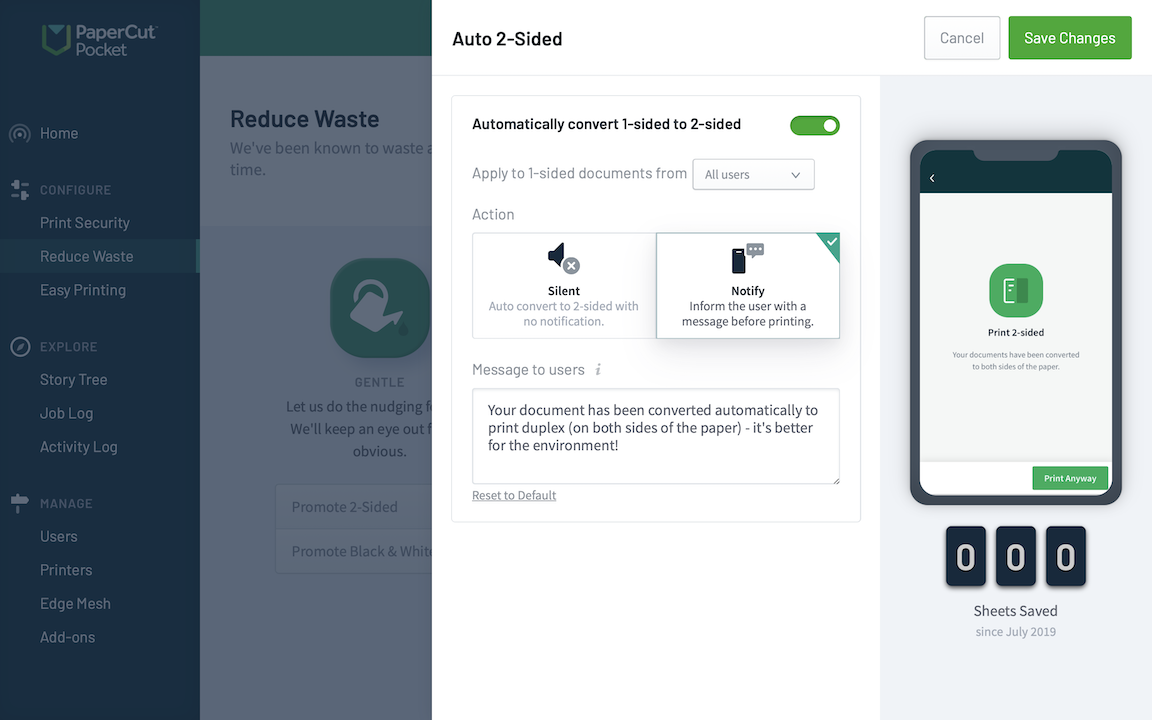
Automatically converting all your users’ print jobs to 2-sided. In this case, the user will also get a handy popup to let them know that the document is now 2-sided.
Duplex / double-sided printing frequently asked questions (FAQs)
When does the user see the notification?
When the user goes to release their print job from their mobile app (or if they’re using PaperCut Hive, from the copier or MFD), they’ll see the notification about the conversion. If you’ve selected auto-convert with the notify option, they’ll see the notification and they can then select Print anyway. If you're using the promotion method, then they’ll see the notification as well as the options to keep 1 sided or print 2 sided - it's their choice!
Can I enforce suggestions or automatic conversions based on user groups?
Sooooon. It’s not in the product at the moment - but we’re working on it!
Does the percentage of jobs apply to the percentage of all jobs, or to a % of jobs per user?
Ahh good question - if you’re wondering if Sam from Accounting’s luck on roulette will extend to their print jobs never actually receiving a prompt to convert to 2-sided, then, in this case, the player can sometimes win!
The percentage applies to all jobs going through the system - so if a user is particularly unlucky (I mean, who wouldn’t want a cool reminder?) they may never see the suggestion. Obviously the odds of them getting the suggestion increase with the percentage used, and with the number of jobs they print compared to the rest of the organization. I’m sure there’s a formula somewhere under a table in Vegas to work this out!
Can’t I just let my users choose their format when they release their job?
Absolutely - even if you don’t use any of these suggestions or auto-conversions when releasing their print job, users can always use the mobile app, (or if they’re using PaperCut Hive, the embedded app on the MFD) to change a document from 1-sided to 2-sided, or even from 2-sided to 1-sided if needed!






Comments