Regional Settings include the country, language, currency, decimal places, and a paper size conversion settings.
Viewing Regional Settings
To view the Regional Settings:
- In the admin console, in the top-right corner, click the login name.
- Select Settings.
- In the Organization tab, go to Regional Settings.
Customizable Regional Settings
You can customize the settings described below.
Country
PaperCut Hive and Pocket automatically detect the country based on the IP address of the first administrator who logs in to the admin console.
The first time the country is auto-detected for your organization, a record is created in the Activity Log . To find it, search for the word “country” and you’ll find an entry similar to this:
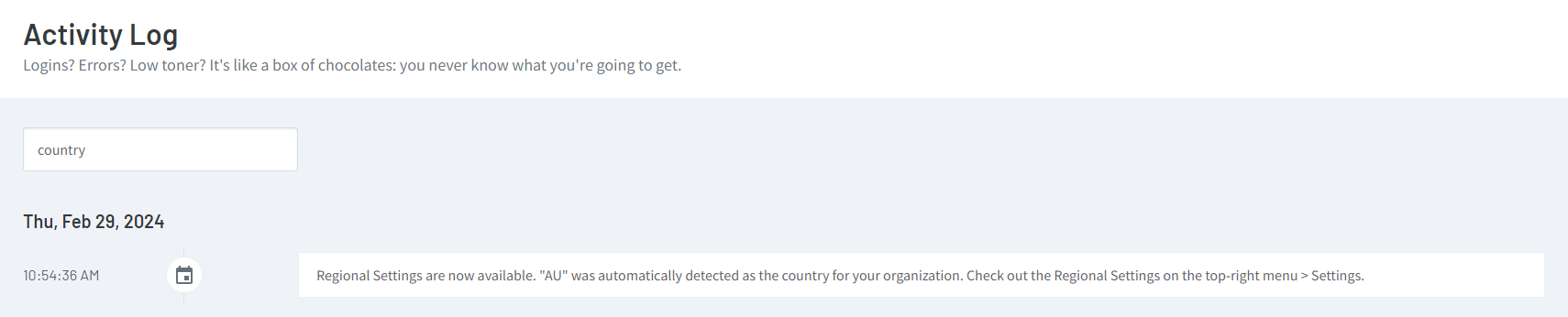
Other examples of Activity Log entries are:
Auto-detected United Kingdom 🇬🇧:
Regional Settings are now available. “GB” was automatically detected as the country for your organization. Check out the Regional Settings on the top-right menu > Settings.
Auto-detected United States 🇺🇸:
Regional Settings are now available. “US” was automatically detected as the country for your organization. Check out the Regional Settings on the top-right menu > Settings.
Viewing or changing the auto-detected country
- In the Regional Settings section , view the Country setting.
- To change the country, select the required country from the Country dropdown.
Time zone
This time zone setting only applies to:
- scheduling automations, for example, scheduling regular quota updates to user account balances (Users > Groups > select group > Quotas/Automations)
- access control rules (Print Security > Access)
This setting does not affect the Job Log or any other timestamps in the admin console. Those timestamps are based on the user’s logged-in time zone.
The time zone is automatically detected and set when the first administrator logged into the admin console. If you want to find out when that was, go to the Activity Log and search for “time zone”.
Viewing or changing the time zone
To view or optionally change the time zone:
- In the Regional Settings section , view the time zone.
- To change the time zone, select the time zone from the dropdown list and click Save.
- The new time zone will apply when you set up new quota schedules.
- The new time zone will not apply to existing quota schedules. To change the time zone for existing quota schedules you have to contact PaperCut Support.
- This doesn’t affect the Job Log or any other timestamps in the admin console; those timestamps are based on the user’s logged-in time zone.
Scenarios when changing the time zone
Scenario 1: A quota schedule is created that uses the auto-detected time zone. The time zone is then changed.
If the time zone is changed, it has no effect on the existing quota schedule. For example:
- The auto-detected time zone when an admin logged in to the admin console for the first time was Florida.
- The admin creates a quota schedule, at which point the time zone is hard coded to the Florida time zone.
- The admin changes the time zone to California.
- The quota schedule continues to run in the Florida time zone.
- If the time zone needs to be changed, contact PaperCut Support.
Scenario 2: Admin changes the time zone before creating a quota schedule
If the time zone is changed, it affects new quota schedules. For example:
- The auto-detected time zone from when an admin logged in to the admin console for the first time was Florida.
- The admin changes the time zone to California.
- The admin creates a new quota schedule. The schedule is hard coded to the Californian time zone.
The quota schedule will always run in the Californian time zone.
Scenario 3: Access control rules area created that use the auto-detected time zone. Admin changes the time zone, then creates new access control rules
If the time zone is changed, it affects new access control rules. For example:
- The auto-detected time zone when an admin logged in to the admin console for the first time was Florida.
- Access control rules are based on the Florida time zone.
- The admin changes the time zone to California.
- New access control rules will be based on the Californian time zone.
End user language
The End user language setting is the language shown on the printer’s touchscreen and in end-user emails, for example, invitation emails to join the PaperCut Hive or Pocket, and emails about scan deliveries.
For details about setting the local language in various user-facing locations, see Setting the local language for printer/MFD touchscreens, messages, and user emails .
Currently, the PaperCut Hive and Pocket admin console is only available in English.
Currency symbol and position
The Currency symbol and position setting is where you set the currency symbols like $, £, and €, and whether they are placed before or after the price digits. Many countries in Europe place the currency symbol after the price digits.
The symbol is used in the Job Log , cost profiles , and other interfaces that show currency values.
Currency decimal places
The default Currency decimal places is the number of decimal places used for pricing and financial transactions in the country selected country. Most countries use 2 decimals in prices to represent cents, but some countries don’t use decimals in prices, such as Japan and New Caledonia.
This Currency decimal places setting defines the number of decimals:
- displayed in different interfaces, such as the
Job Log
and
Reports
Example: If you change the setting from 2 decimals to 4 decimals, a job cost that was originally displayed as $0.25 will now display as $0.2500 - used for rounding a job cost and storing the rounded value
- in data exports, for example, the Job Log CSV export
Non-customizable Regional Settings
This section explains the Regional Settings that can’t be changed.
Number separators: decimal separator, thousand separator
You cannot choose custom number separators for the chosen country.
Decimal separator
The decimal separator is the symbol used to separate the integer part of a number from the fractional part. In most countries, a period (.) is used as the decimal separator (for example, 10.50), but some countries use a comma (,) (for example, 10,50).
Thousand separator
The thousand separator is the symbol used in large numbers to separate groups of thousands. In many countries, a comma (,) is used as the thousand separator (for example, 10,000), but some countries use a period (.) (for example, 10.000).
Here are some examples of how the number one thousand in currency format is represented in different countries.
Table: Currency representations in different countries
Country | One thousand in currency | Notes |
Australia 🇦🇺 New Zealand 🇳🇿 United States 🇺🇸 | $1,000.00 | Identical currency formatting across these countries. |
South Africa 🇿🇦 | R 1 000,00 | Despite the language being English, South Africa 🇿🇦 uses number separators like the non-English European languages, that is, the comma is the decimal separator. |
Argentina 🇦🇷
Mexico 🇲🇽 | $ 1.000,00
$1,000.00 | In spite of both countries having Spanish as the official language, number formatting varies at the country level. Mexico 🇲🇽 and countries in Central America use the period (.) as the decimal separator, like the United States 🇺🇸 and other English speaking countries, while Argentina 🇦🇷 aligns with non-English European languages, like Spain 🇪🇸. |
Japan 🇯🇵 | ¥1,000 | Prices in Japan 🇯🇵 don’t have decimals, so when Japan 🇯🇵 is set in the Regional Settings, the default value for decimals is 0. Another country that doesn’t use decimals in prices is New Caledonia 🇳🇨. |
France 🇫🇷 Portugal 🇵🇹 | 1 000,00 € | In many non-English speaking European countries, the currency symbol comes after the price figure. |
Germany 🇩🇪 Spain 🇪🇸 | 1.000,00 € | The period (.) is the thousand separator, while France 🇫🇷 and Portugal 🇵🇹 use a space. |
Brazil 🇧🇷 | R$ 1.000,00 | Some countries have more than one character for their currency symbol. |
Default paper sizes
The country selected in Regional Settings determines the default list of paper sizes in a new cost profile and a new Quick Scan action.
You can’t choose the default paper size system for the selected country - it is hardcoded into the product.
For Cost Tracking , if a print job has a foreign paper size (in relation to the default paper size system of the country selected in Regional Settings), the Report equivalent paper sizes feature converts the reported job’s paper size to the country’s equivalent default so the job uses the correct paper size cost from the cost profile. Otherwise, the foreign paper size cost would be taken from the cost profile’s Default (Other sizes) cost per page value, potentially distorting the financial job cost data.
For more details, see How foreign paper size attributes are converted to a country’s equivalent default .
Default cost profile paper sizes for countries using ANSI and ISO paper size systems
For countries that use the inch-based ANSI paper size system, when you create a cost profile the default paper sizes are:
- Letter
- Legal
- Ledger
For countries that use the metric-based ISO paper size system, when you create a cost profile the default paper sizes are:
- A3
- A4
You can always add or delete paper sizes.
Default Quick Scan action paper sizes for countries using ANSI and ISO paper size systems
For counties that use the inch-based ANSI paper size system, when you create a Quick Scan action , in the Input Settings section the pre-selected paper sizes in the Visible Options dropdown is:
- Auto
- Letter ▋
- Letter ▅
- Legal ▅
- Ledger ▅
The Default is Letter ▋
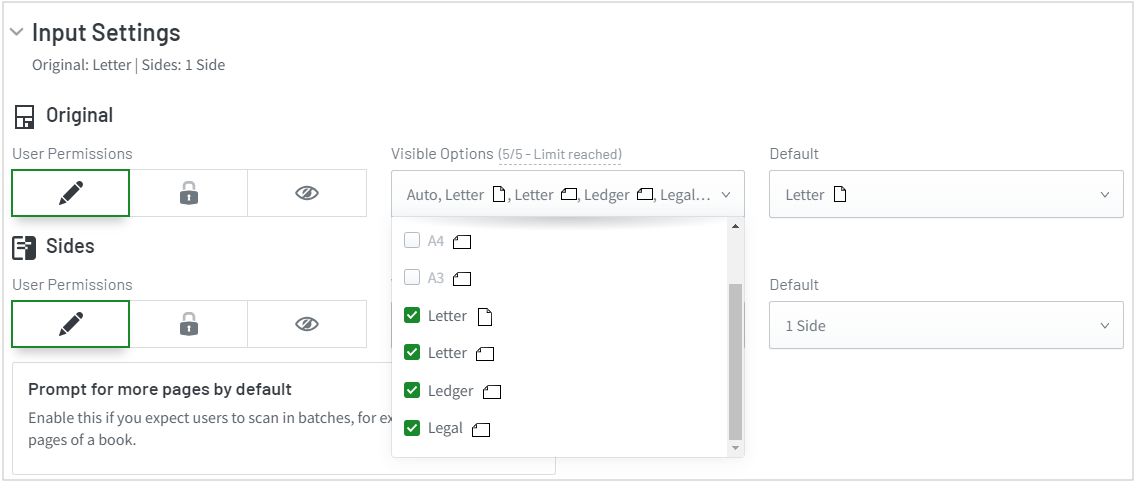
If your country uses the metric-based ISO paper size system, the pre-selected paper sizes in the Visible Options dropdown will be:
- Auto
- A4 ▋
- A4 ▅
- A3 ▅
The Default is A4 ▋
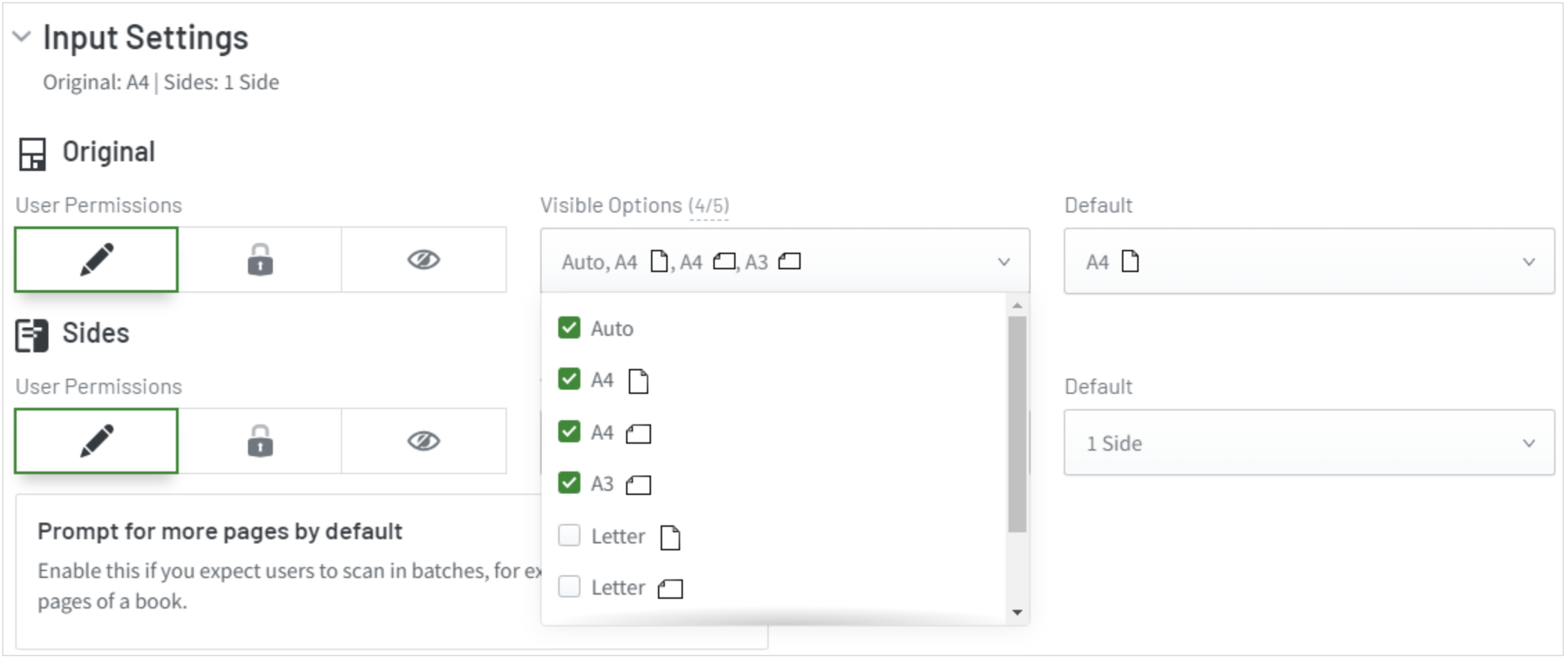
PaperCut Hive and Pocket determine a print job’s paper size by analyzing the job’s metadata that’s submitted to the printer. In some cases, the software used to create the print job might have a different default paper size than the one commonly used in the country where the job is going to be printed. In these cases, PaperCut automatically converts the foreign paper size to the country’s default.






Comments