🔎 Find this feature in the admin console: Manage > Printers.
It all happens on the Printers page! To start with, check out the visual summary at the top of the page. Then look under Trending and get the lowdown on which printers are doing interesting things and which ones might need help.
Underneath that are the Printers, Newly Discovered, and Ignored tabs. You can read all about them in Discovering printers on your network.
In this section
- Finding printer details
- Viewing toner forecasts
- Adding, removing or updating printers
- Choosing the print job delivery method
- Choose print protocol
- Publishing or unpublishing printers
- Renaming a printer
- Changing a printer’s IP address
- Printing printer labels
- Installing printer apps
- Print job finishing options (stapling units)
- FAQs
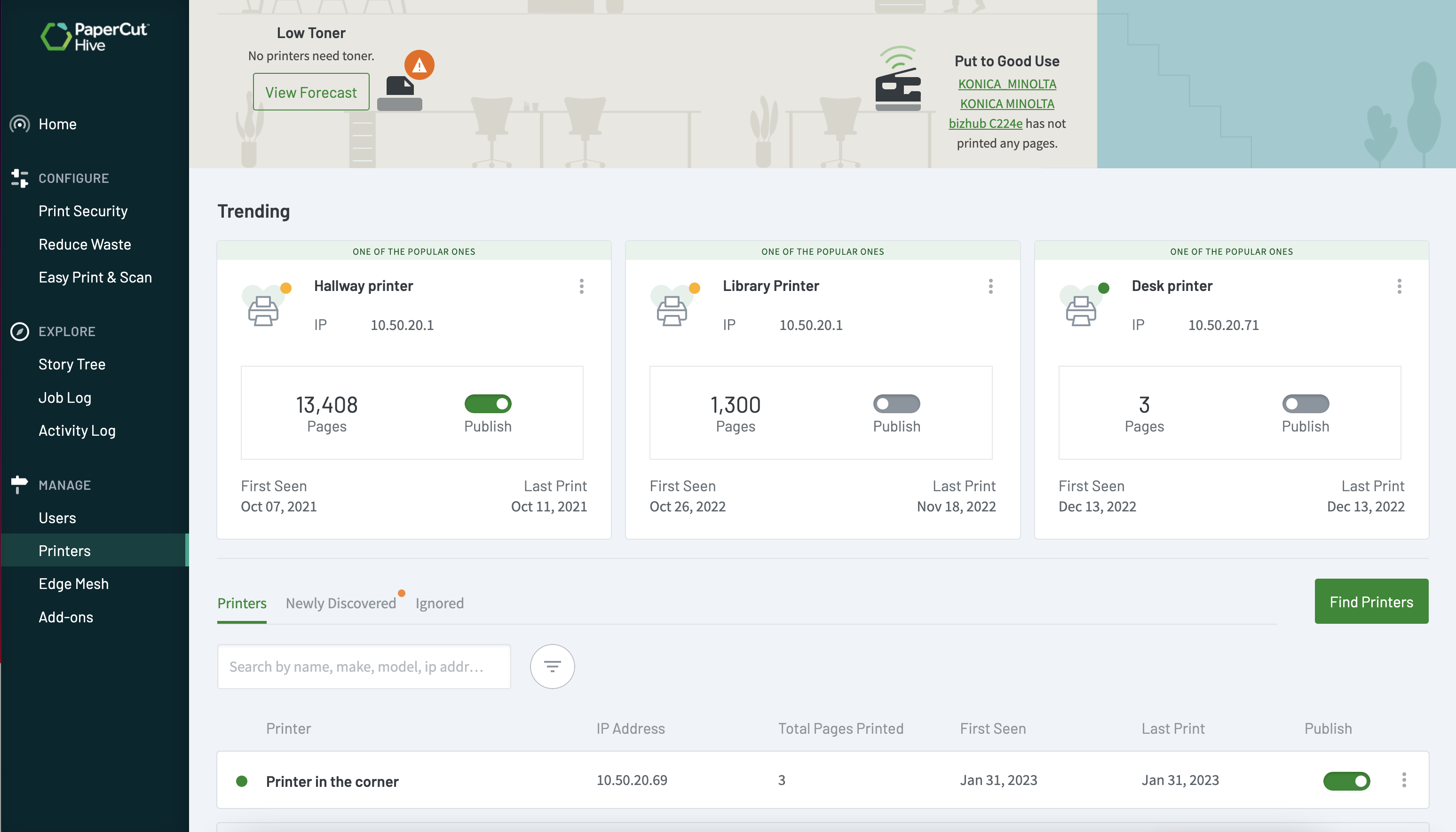
Managing the printers discovered on your network or locally attached to edge nodes. Scroll down in this screen to find the full list of printers!
Finding printer details
Click on any of the printers in the Printers list to see more detailed information, including:
- device status
- Hostname and IP address
- model information
- printer statistics
- analytics
- supply levels (toner levels)
- secure release information (QR Code URL, NFC URL, Printer Code).
Viewing toner forecasts
After you’ve run PaperCut Hive and Pocket for a little while (from 2 to 5 days, depending on how much printing is happening), it begins to get an idea of how much toner you generally use on each printer.
You can see a handy snapshot of what toner you might need to purchase in the next 7 days to 1 year, based on your printer’s current consumption.
To view the toner forecast for a printer:
- In the Printers list, click the printer to open the printer details page.
- On the right of the Details tab, check the at Supply Levels.
Alternatively, in the visual summary click the View Forecast button for the printer.
FAQs
How are the printers discovered?
Here’s one we prepared earlier :) Have a look at the Discovering printers on your network page.
What does a ‘trending’ printer mean?
Popular printers (lots of printing activity), troublesome printers (printers in error), or even brand new printers (printers that have just been added) are all put in the spotlight and shown as trending. To find out why a specific printer has been trending, check out the explanation at the top of the printer tile - it normally gives you a hint like ‘needs attention’ or ‘one of the popular ones’.
How do I see which edge node a local printer is connected to?
We’re looking at a way to give you this information through the admin console in the future.
If someone deletes their local print queue from their computer, but it's a network printer, can people still print?
As a fallback printing method, if the network printer supports IPP, the edge node will use IPP to send the job to the printer. So if the local print queue has gone, the edge node will use IPP and the job will still be released successfully.
Where do I configure low toner alerts for my printers?
Head into the admin console and go to Easy Printing > Low Toner Alerts to configure the ‘when’ and ‘who’ for your low toner alert notifications.
If a new printer is discovered, is it automatically published?
Yes, for the first 24 hours after signing up, all your printers are published automatically since everything is pretty fresh at this point and new printers hiding out there are still being discovered.
After 24 hours of running PaperCut Pocket or Hive, printers are not published by default and printers are not automatically added to the Printers list. Instead they are added to the Newly Discovered list so that sysadmins can determine if the printer should be included in the Printers list and be published.
What driver is used for the PaperCut Hive or Pocket printer?
PaperCut Hive and Pocket use PDF printing. The global driver used does not currently support finishing options like stapling or binding options.
What is the default paper size or page size for people printing?
The default paper size will depend on your computer / mobile device region:
- In the US, Letter is the default paper size.
- Outside of the US, A4 is the default paper size.
What stapling options are available?
In the Mobile app we currently support top left, top right, bottom left, and bottom right.
What if my printer doesn’t support IPP?
Sorry, you’ll have to wait until we support it natively through a driver.
Stapling isn’t working on my document!
Oh no! Two things here: Make sure the printer supports IPP. Head over to the Printers page and select the printer that you want to print from. Under Supported Print Methods, if the tag IPP is shown the printer supports the protocol. If you believe stapling should be working, hit up our team at https://support.papercut.com.






Comments